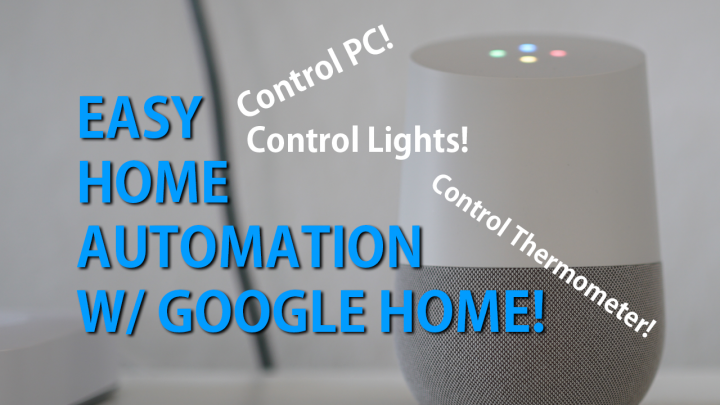
Google Home is probably the best way to setup your home automation over Amazon’s popular Amazon Echo as it allows you to easily control every appliance in your home with voice. What’s good with Google Home is that the voice-control also works with any Android smartphone running Google Assistant. Google has rolled out Google Assistant for all Android devices running Marshmallow or Nougat, meaning you should be able to control your whole house with any Android smartphone if your phone runs Marshmallow or Nougat.
One of the biggest problems with Amazon Echo is that you can only use Amazon Echo itself for voice control. This means that if you live in a house and you are in a room far away from Amazon Echo, you won’t be able to use it. Amazon Echo does ship with a wireless remote that you can use in another room but I feel it is a pain to use as you can easily lose the remote and it’s another device you have to carry with you. Instead, I prefer Google Home, mostly because I can also use any of my Android smartphones to control my home and especially when I am outside my home.
Okay, so now you understand why Google Home may be a better choice, how do you connect and control your home appliances?
While many companies have popped up providing many new solutions for both Google Home and Amazon, I find the best gadget I have used for last 4 years is the Belkin Wemo. I actually got this unit 4 years ago, waaaay before Amazon Echo and Google Home were even on the market.
Now this particular Wemo is basically an outlet and connects to your Google Home via WiFi. You can turn any of your home appliances on or off. I have a lot of lights in my house that use more than one bulb and it’s more cost efficient to use one WeMo per such a light rather than buying multiple smart bulbs and a smarthub. Of course, smart bulbs can be handy where you want to control each individual bulbs or perhaps want to dim them using voice control. It really depends on the situation but I really like the WeMo units since any AC appliance can be plugged into the unit up to 15 amps of current.
Wemo actually controls all my lights in my livingroom, my office studio, and even my PC. I travel quite often these days so I tend to remotely use my computer often mo mo mo using Chrome Remote app and WeMo allows me to easily turn my PC on and off from anywhere in the world. Wemo also has cool features like scheduling and timer so you can easily schedule your home appliances to turn on and off and certain time or even set a timer so your energy-hogging hardware tool batteries only run a few hours per day. While Google Home didn’t support WeMo when it was launched a few months ago, it now supports WeMo units fully.
Setup is super easy, simply connect to the WeMo unit directly using WiFi, setup remote networking to your wireless router, then launch Google Home app to add your new WeMo units. If you are trying to control multiple units simultaneously such as multiple studio lights, you can easily group them in any order you’d like with Google Home app. You can re-purpose the WeMo later down the road to control your lights, PC, heater, air conditioning, etc…etc…
For those of you who have been asking me about my Google Home Setup, now you know so setup your own home automation today.
Have a question?
Please post all your questions at the new Android Rehab Center at HighOnAndroid Forum, thank you for understanding!Join the HighOnAndroid VIP Fans List for free help from Max and discounts on Android accessories.


