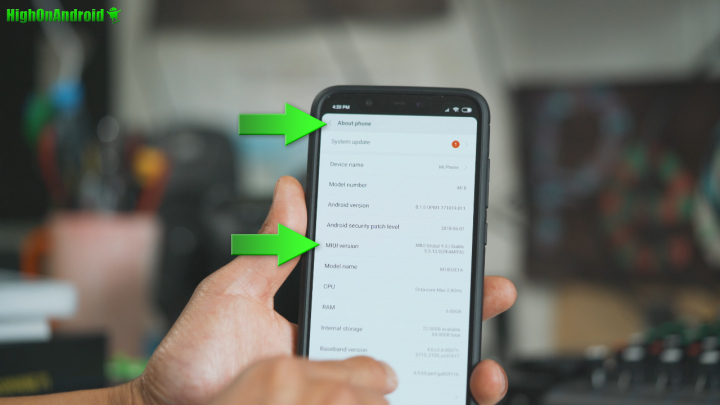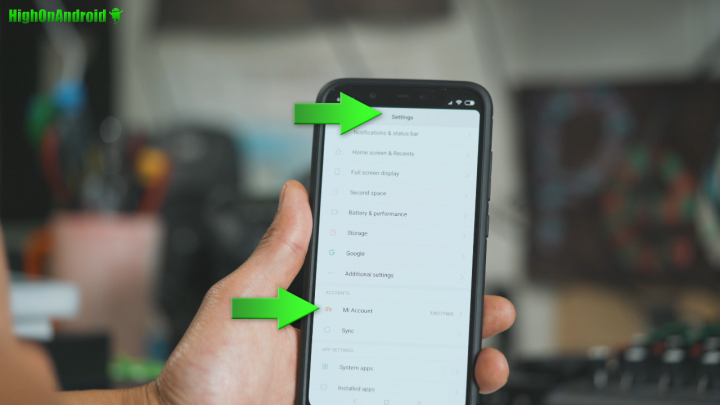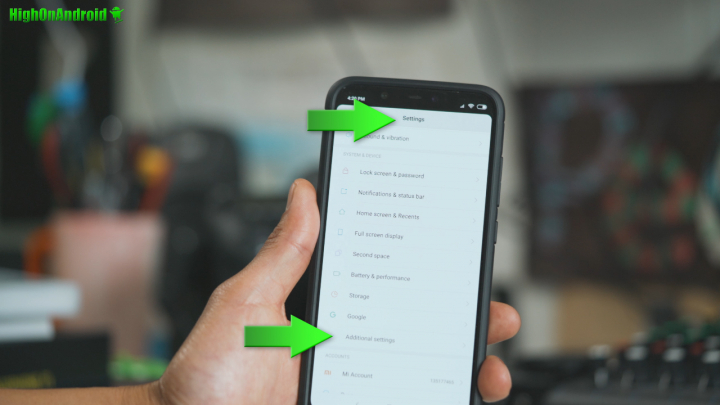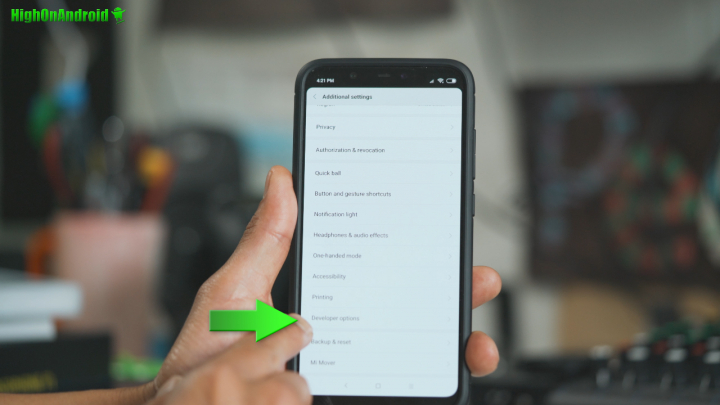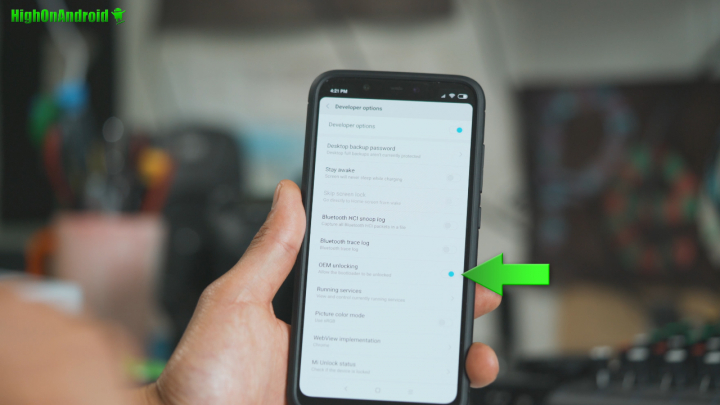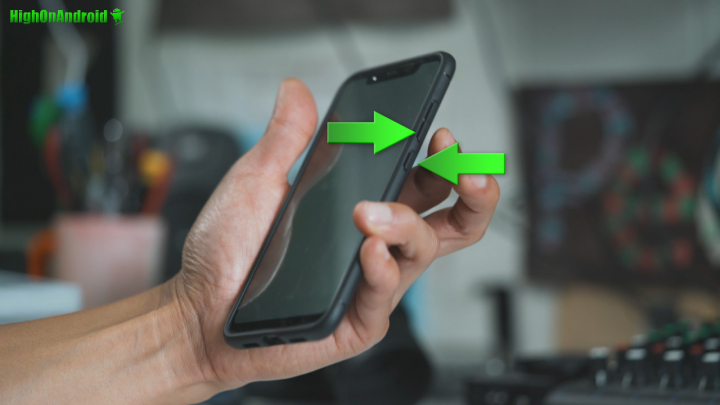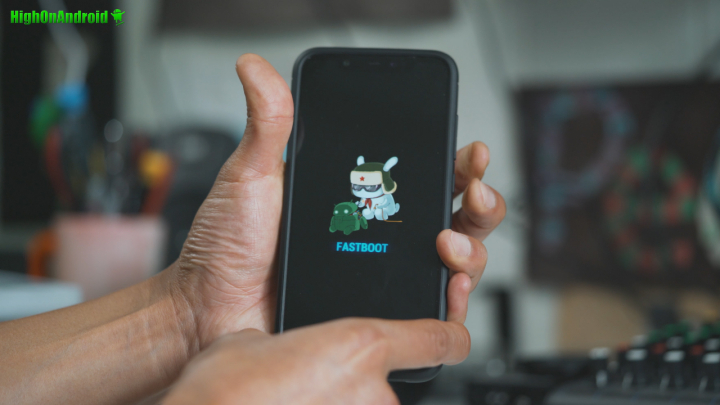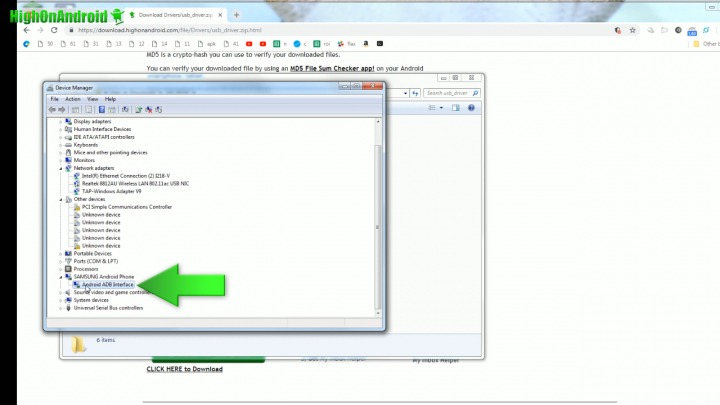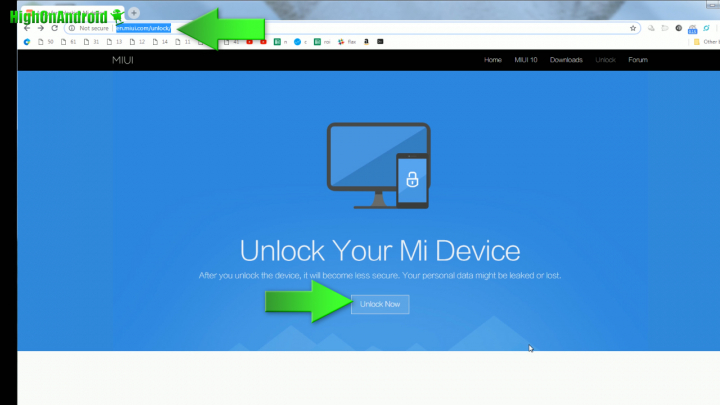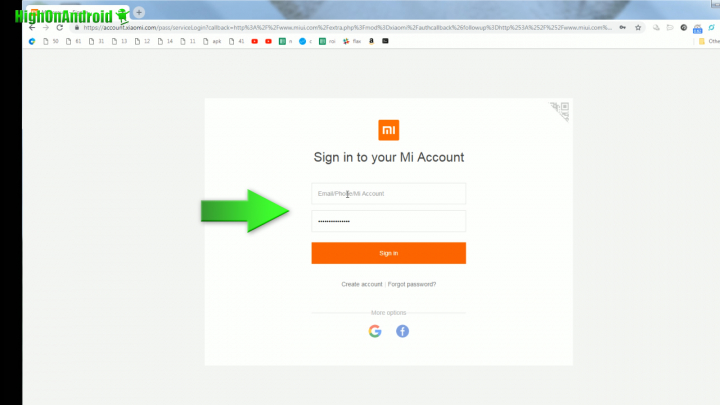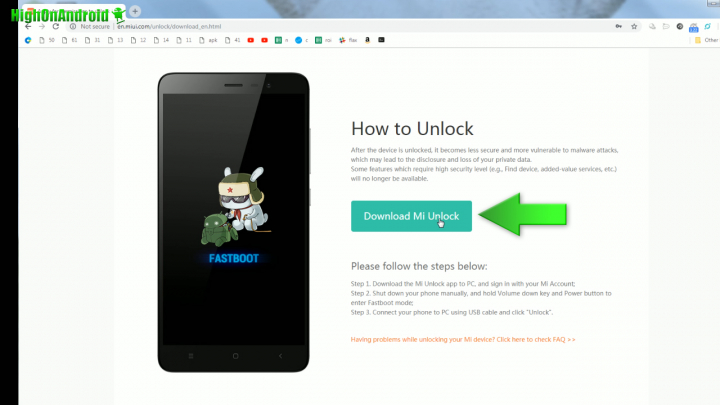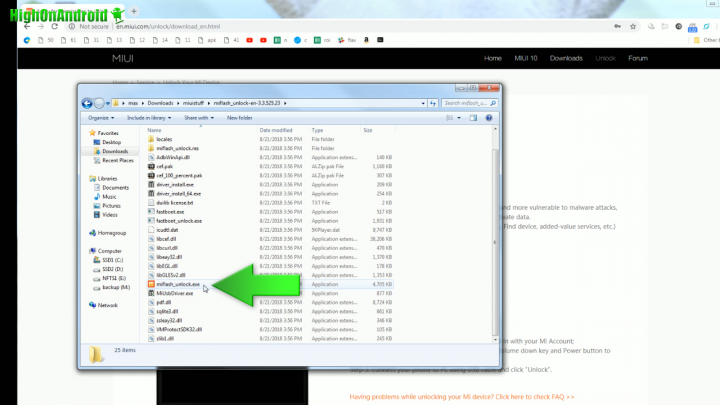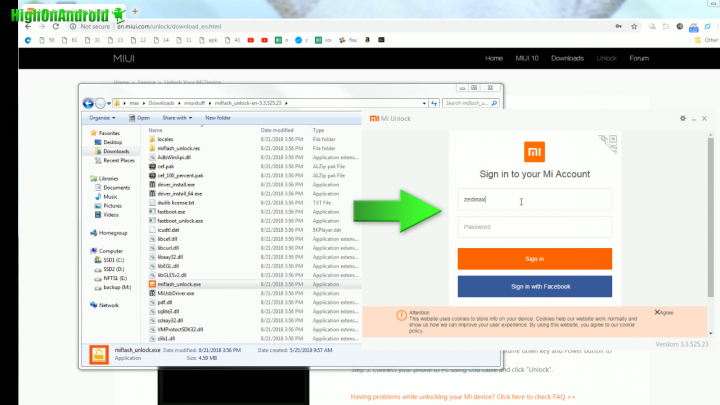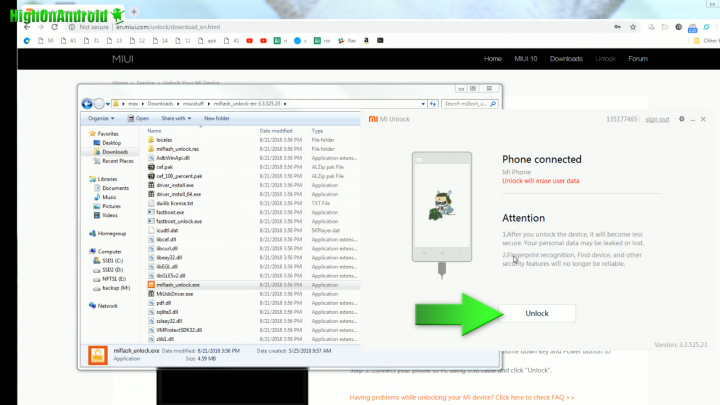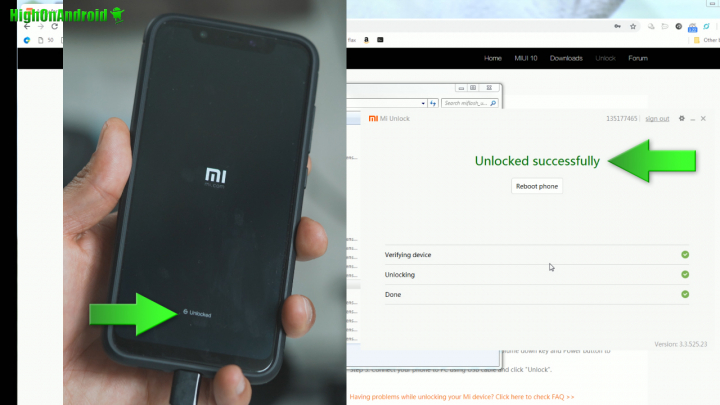In this tutorial, I am going to show you how to unlock the bootloader on ANY Xiaomi Android smartphone or tablet. Now, Xiaomi provides bootloader unlocking tool(a Windows program) that will allow you to easily unlock bootloader on ANY Xiaomi Android device. While this process is simple to do, you will still need to do a few steps and this tutorial will help anyone to get it done quickly and easily.
This will work on ANY Xiaomi device such as:
- Xiaomi Mi 8, Mi A2, Mi A2 Lite, Mi Mix 2, Mi A1, Mi 6, Mi Note 2, Mi Mix, Mi 5S, Mi 5S Plus, Mi 5, Mi Max, Mi Max 3, Mi Mix 2S
- Pocophone F1
- Redmi 6, Redmi 6A, Redmi 5, Redmi Note 5, Redmi S2, Redmi 5 PLus, Redmi Pro, Redmi 3S, Redmi Note 3
- Any other Xiaomi device
I will be using the Xiaomi Mi 8 for this tutorial.
Before beginning, unlocking the bootloader WILL ERASE EVERYTHING on your device so MAKE A BACKUP!!! My suggestion is to unlock the bootloader as soon as possible so that way you don’t have to worry about wiping your device.
Note: You can click on the photos below to enlarge!
Step 1. Go to Settings->About phone then tap on “MIUI version” about 5 times until it says you are a developer.
Step 2. Next, make sure you have signed into your Mi account. You can make a new account under Settings->Mi Account (or you can sign up here at MIUI.com).
Step 3. Tap on “Additional Settings” under Settings menu.
Step 4. Tap on “Developer options”.
Make sure “OEM Unlocking” is checked ON.
Step 5. Power off your Xiaomi device. Then hold down Volume Down and Power buttons until you enter Fastboot mode.
Step 6. Make sure you have proper drivers installed. If properly installed, you will see “Android ADB Interface” under Device Manager.
If you don’t know how to install the drivers, follow the video tutorial above and use the driver zip file below.
Downloads:
- Download Android ADB Driver usb_driver.zip – Link
Step 7. Go to en.miui.com/unlock and download Mi Unlock Tool for Windows.
Step 8. Extract the zip file and run the miflash_unlock.exe program.
Sign in.
Step 9. Run the unlock program and it will start unlocking the bootloader on your Xiaomi smartphone or tablet.
Step 10. If successful, you will see your Xiaomi device reboot with “Unlocked” letters on boot. Congratulations!
If you get an error message saying you have to wait a certain number of hours, you may have to wait anywhere from a week to 2 weeks to unlock the bootloader. Xiaomi has put this in place because many 3rd party suppliers have previously put adware before selling the device to customers. With this in place, 3rd party suppliers who put adware will not be able to put adware without waiting a week or two. I personally had to wait 15 days before I was able to unlock the bootloader. However, if you’ve had your phone more than 15 days, you should not get an error and the unlocking tool should work just fine.
Once rebooted, sign in and you are good to go! You have a fully unlocked bootloader which means you can easily install TWRP recovery and root your Xiaomi using Magisk. You can follow our universal guide on How to Install TWRP recovery and Root using Magisk to fully root your Xiaomi.

This tutorial is part of the Android Root 101 series, if you want to learn about Android root and custom ROMs check out the whole Android Root 101 Series here.
Have a question?
Please post all your questions at the new Android Rehab Center at HighOnAndroid Forum, thank you for understanding!Join the HighOnAndroid VIP Fans List for free help from Max and discounts on Android accessories.