In this tutorial, I will be showing you how to root your OnePlus 6 or OnePlus 6T on latest Android 9.0 Pie! Before beginning this root tutorial, please make sure to unlock the bootloader first, you can follow my tutorial on How to Unlock Bootloader on OnePlus 6/6T first.
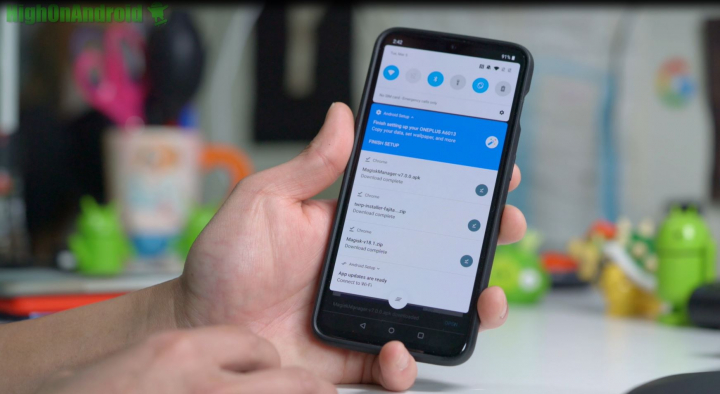
Step 1. Make sure to turn off any security on your OnePlus 6 or 6T such as fingerprint or face unlock. This just makes it easier to root and you can re-enable after rooting.
Download the following 3 files onto your OnePlus 6 or 6T:

Step 2. Power off your phone then hold down Volume Down and Power buttons for 3 seconds and let go of the buttons.
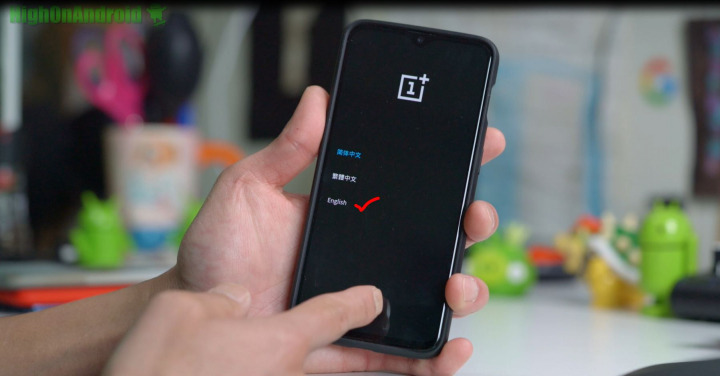
Step 3. You should be in the bootloader menu, choose “English” using the volume keys and hit the Power button. If for some reason you don’t see bootloader menu and phone boots into system, simply repeat Step 2 until you enter into bootloader menu.
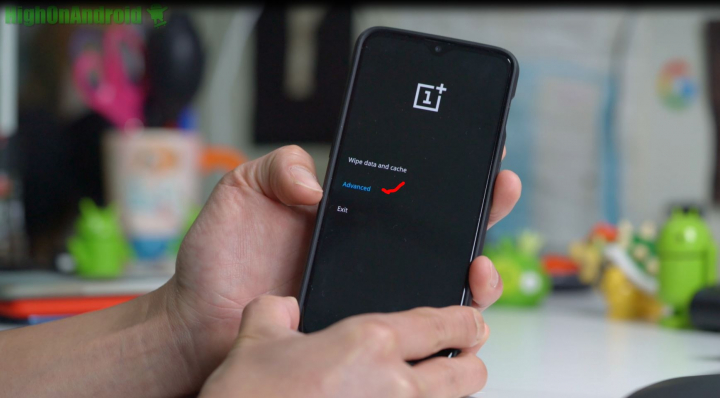
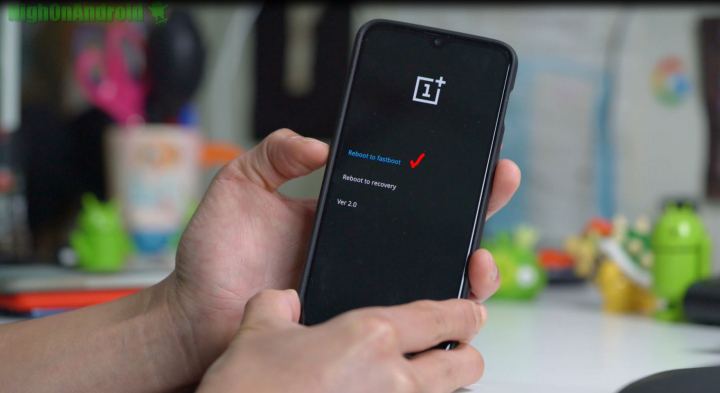
Step 4. Select Advanced->Reboot to fastboot. This will reboot you into fastboot mode where we can flash TWRP recovery for your OnePlus 6 or 6T.
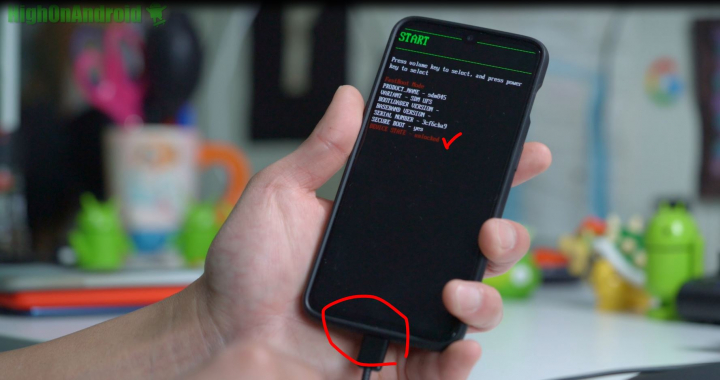
Step 5. Connect a USB cable from your OnePlus 6/6T to your computer. You can use Windows, Mac, Linux, or even Chromebook.
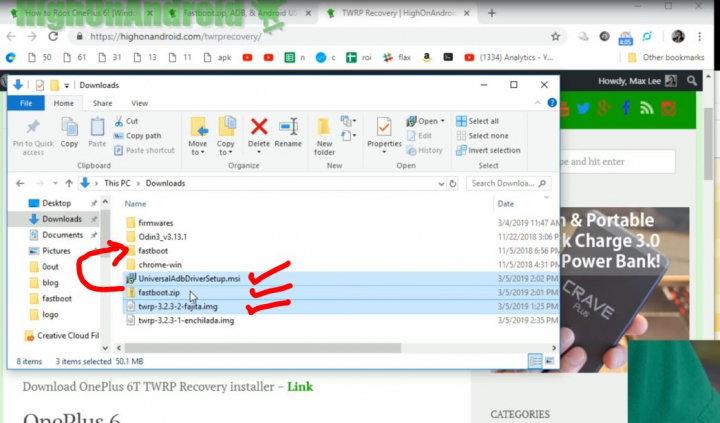
Step 6. Go to your computer and download the following:
- Download Universal Android USB driver (ONLY FOR WINDOWS) – Direct Download
- Download fastboot.zip – Direct Download
- TWRP image file (Download the latest version .img file)
Unzip the fastboot.zip to folder called “fastboot”.
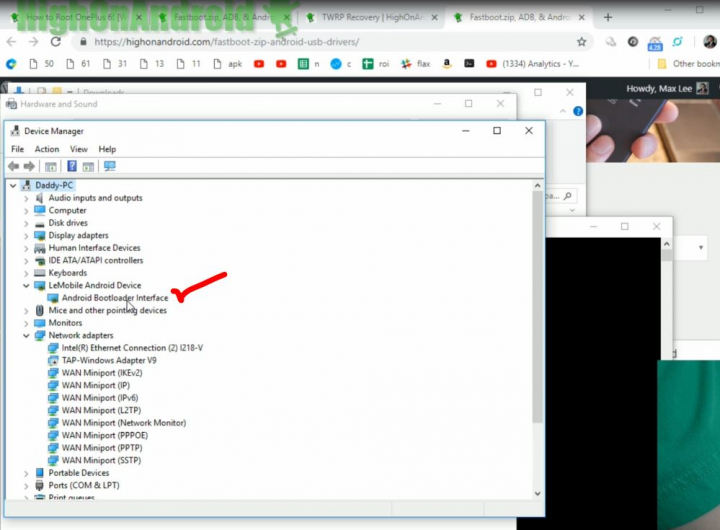
Step 7. If using Windows, check you have correct drivers. You should see something along the lines of “Android Bootloader Interface” or “ADB Interface”. If you don’t see it, then run the Universal Android driver program you downloaded earlier.
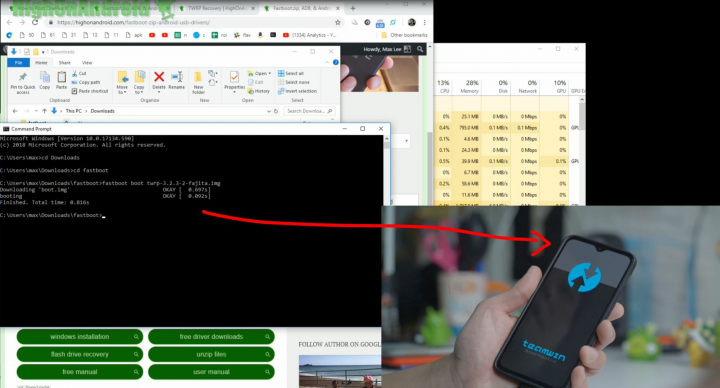
Step 8. Open a command prompt or terminal and type:
For Windows:
cd Downloadscd fastbootfastboot boot twrpimagefilename.img
*Note – replace twrpimagefilename.img with the ACTUAL image filename!
For Mac:
cd Downloadscd fastboot
chmod 755 *
./fastboot-mac boot twrpimagefilename.img
*Note – replace twrpimagefilename.img with the ACTUAL image filename!
For Linux:
cd Downloadscd fastboot
chmod 755 *
sudo ./fastboot-linux boot twrpimagefilename.img
*Note – replace twrpimagefilename.img with the ACTUAL image filename!
If everything went correctly, you should have booted into TWRP recovery.
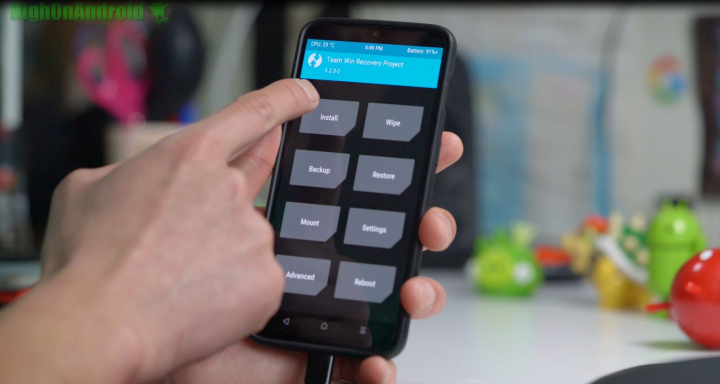
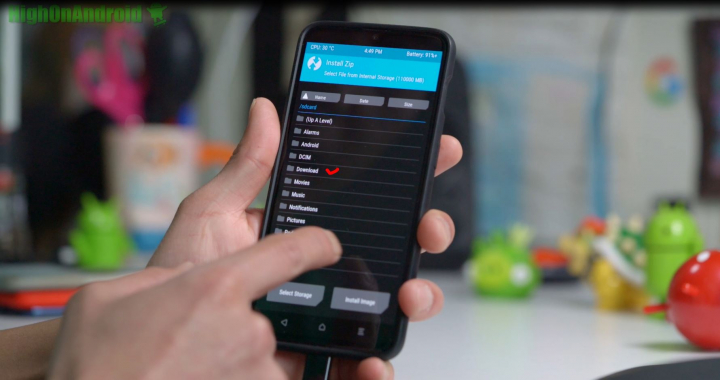
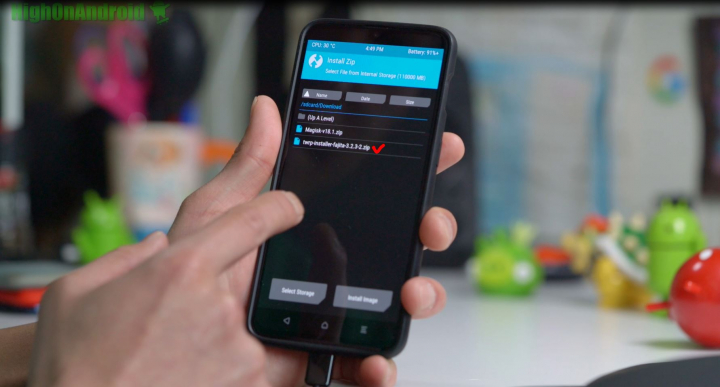
Step 9. Use the Install menu, browse to your Download directory then choose the TWRP installer file you downloaded earlier to your OnePlus 6 or 6T. This will install TWRP recovery on your OnePlus 6 or 6T permanently.
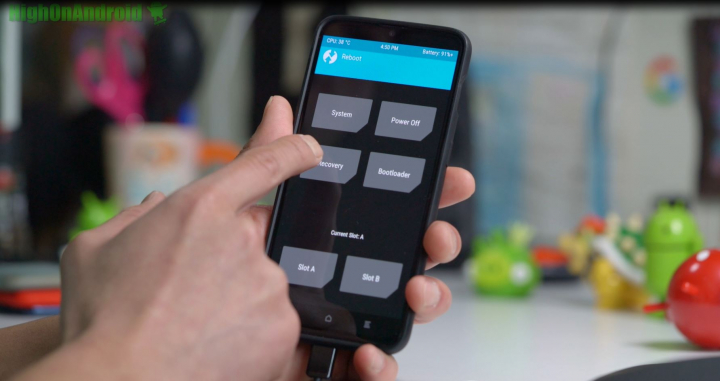
Step 10. Once TWRP installer file installed, go back to Home then choose the Recovery menu and choose “Recovery”.
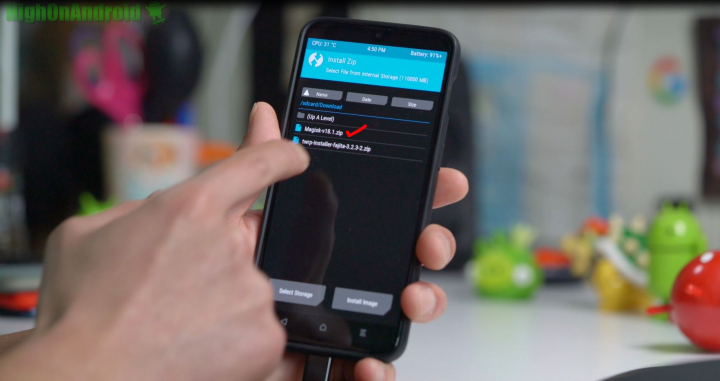
Step 11. Once rebooted into TWRP, use Install menu to install the Magisk ZIP file which will root your OnePlus 6 or 6T.
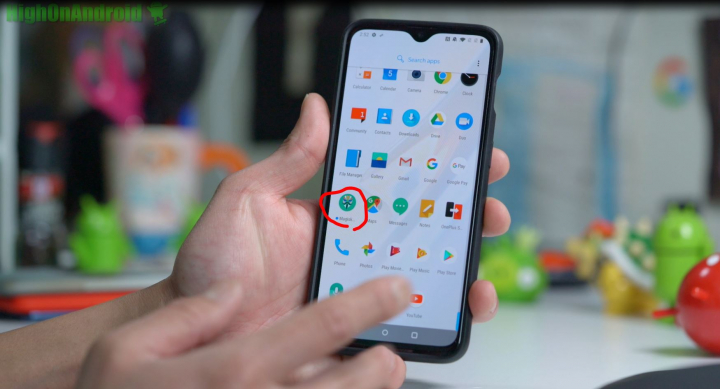
Step 12. Reboot and you should find Magisk Manager app in your app drawer. If you don’t see it for some reason(as it can happen sometimes), install the app manually by installing the Magisk Manager APK you downloaded earlier.
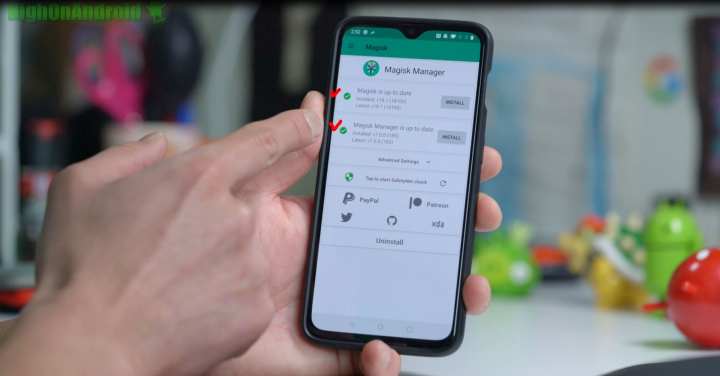
Step 13. Open up Magisk Manager app and you should find 2 checkmarks like shown above. If you do see it, congratulations as you have fully rooted your OnePlus 6 or 6T!

Step 14. You can verify your root working 100% by running any rooted apps such as free Titanium Backup app on the Play Store. If you see a Superuser Request window like above, you have verified root is working 100% flawless.
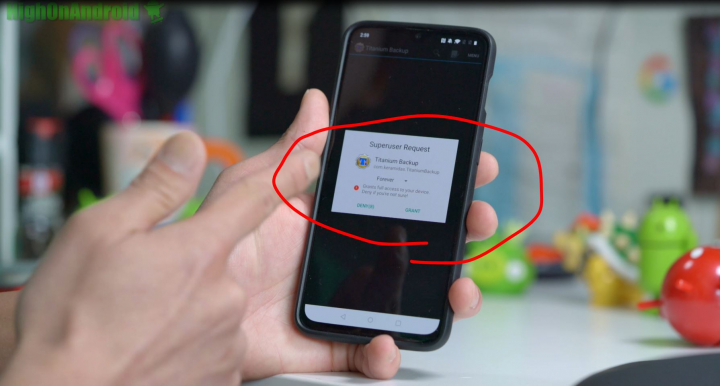
Have a question?
Please post all your questions at the new Android Rehab Center at HighOnAndroid Forum, thank you for understanding!Join the HighOnAndroid VIP Fans List for free help from Max and discounts on Android accessories.


