For those of you who are still waiting for your OnePlus One invite, let me tell you that you can actually fully convert your existing Android smartphone into a OnePlus One by installing latest CM11 ROM along with the HighOnAndroid OnePlus One Conversion Kit.
This will give you 99% of the software features on the OnePlus One including the Hexo theme (default theme on OnePlus One), camera, AudioFX app (works 100%), Screencast (screen recording app), Privacy Guard, and WhisperPush. (See video overview for demo) The only thing that does not work is the screen-off gesture shortcuts but I think that’s minor issue.
I did convert most of my smartphones including my HTC One, Galaxy S3, Galaxy S4, Note 3, Note 2, Nexus 5, Nexus 4, Galaxy Nexus, and Nexus S. They are working pretty flawless at the moment so this is a great way to alleviate your pain of waiting for an invite and try out OnePlus One software feature “today”. (Also works on Android tablets like Nexus 7, Nexus 10, Note 10.1, etc…etc…)
This will work on any rooted Android smartphone with CWM (ClockworkMod) or TWRP recovery installed. (Also works on tablet too, make a OnePlus One tablet!)
If you have a rooted Android smartphone with latest CWM or TWRP recovery installed, skip to Step 3!
Changelog
V1.2 August 14th 2014 – Version 1.2 now updated with latest OnePlus One camera. Also there’s a separate version without OnePlus One lockscreen for those of you who have trouble with the lockscreen. (For Nexus 10 users, grab the No Lockscreen version as lockscreen does not work correctly!)
V1.1 August 13th 2014 – Version 1.1 is OUT! If you don’t see extra menus for resizing your grid size, you probably using Google Now launcher. To get full OnePlus One launcher, you need to use Trebuchet launcher, it may be missing on some CM11 builds I found out. So, I added Trebuchet launcher. If you don’t have Trebuchet launcher, you can simply update with the latest version 1.1 to get it.
If you already have CM11 ROM installed, all you need to do is flash HighOnAndroid.com OnePlusOne Conversion Kit with CWM or TWRP recovery!
Note: If you don’t have CM11 ROM but another AOSP ROM like ParanoidAndroid, Gummy, etc…etc…, get the “No Lockscreen” version. This will have everything except the Lockscreen which may not work unless you have CM11 ROM. If you get errors with AudioFX app, install the “No AudioFX version” or “No Lockscreen AudioFX version”.
Step 1. You will obviously need to root your Android smartphone, please see our How to Root Android page to find links to rooting instructions on various phones.
Step 2. Once rooted, you will need CWM Recovery 6.0.4.3 or HIGHER. You can install the latest version of CWM Recovery by using ROM Manager.
(Also you can use TWRP, make sure you use version 2.6.3.3 or higher. For TWRP, you can download the latest TWRP image on TWRP site then use Flashify app to install TWRP.)
If you don’t have CWM Recovery installed, click on “Recovery Setup”.
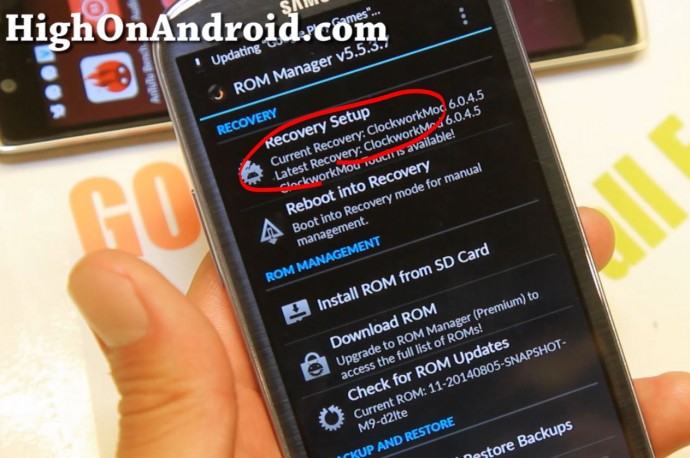
Then press on “ClockworkMod Recovery”.
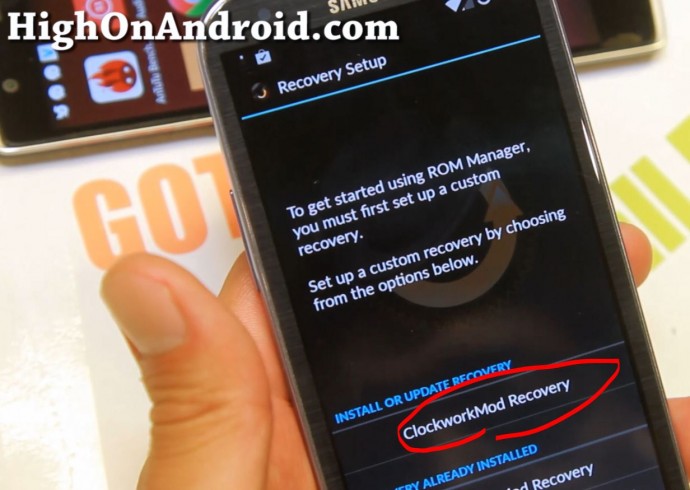
Then choose your Android smartphone model to install the CWM Recovery.
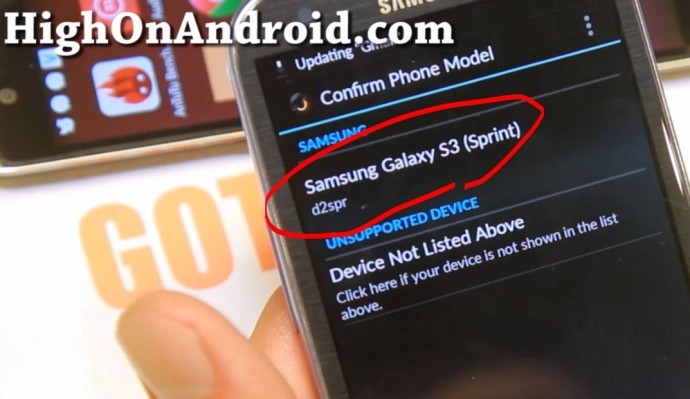
Step 3. You will need to download the CM11 ROM, I recommend the snapshots, you can find them here on our CM11 page.
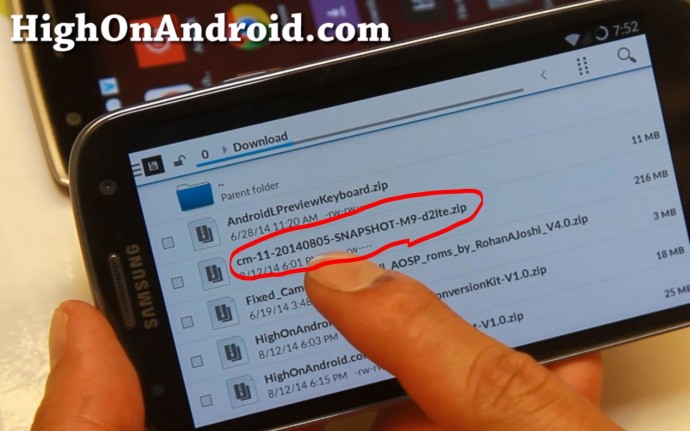
Next, you also need to download Android 4.4.4 Gapps, you can find that also on our Android 4.4.4 Gapps page.
If you have an older device, use “micro” version and if you have one of the newer devices (less than 2 years old), then use the “stock” version.
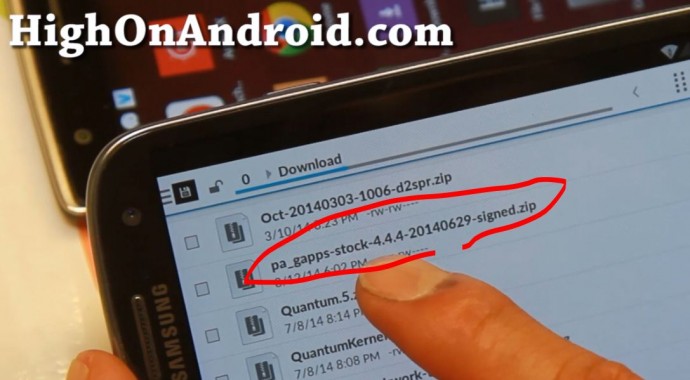
Lastly but not least, don’t forget to download the HighOnAndroid.com OnePlusOne Conversion Kit!
Download:
Download HighOnAndroid.com OnePlusOne Conversion Kit
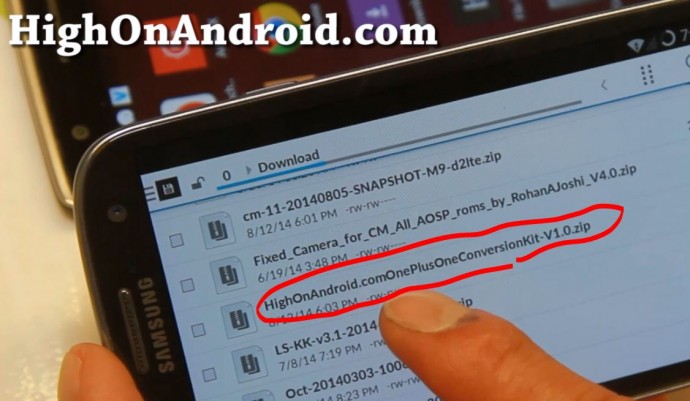
Step 4. Use ROM Manager app to reboot into Recovery.
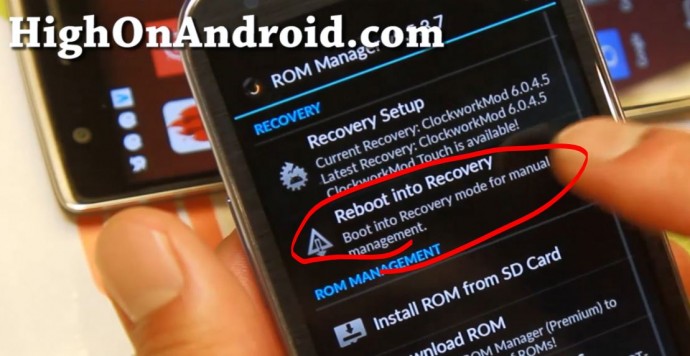
Step 5. Now, make sure you make a backup ROM before installing any new custom ROMs.
Installing new custom ROM will erase everything on your phone including your apps and app data.
You can use Titanium Backup app to backup all of your apps + app data beforehand. (then restore all of your apps after installing ROM)
Choose “Wipe data/factory reset”. This will erase everything but will not erase your personal files in your phone such as videos or photos.
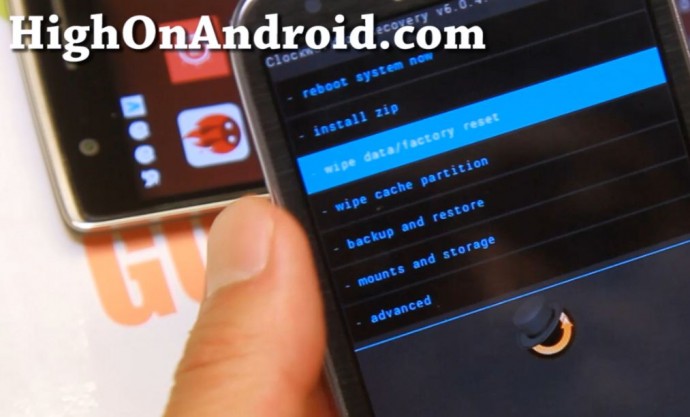
Choose “Yes – Wipe all user data”.
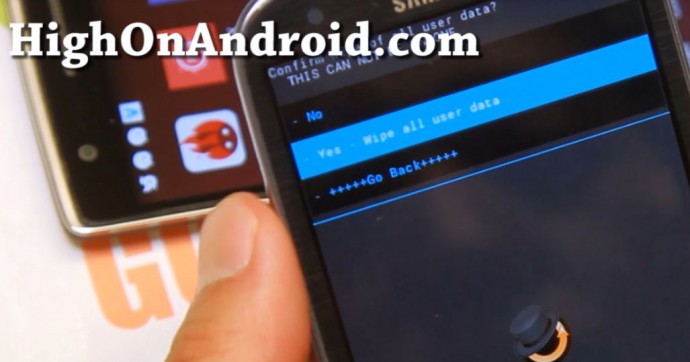
Step 6. Next choose “install zip”->”choose from /sdcard” then find the CM11 ROM zip file you downloaded earlier.
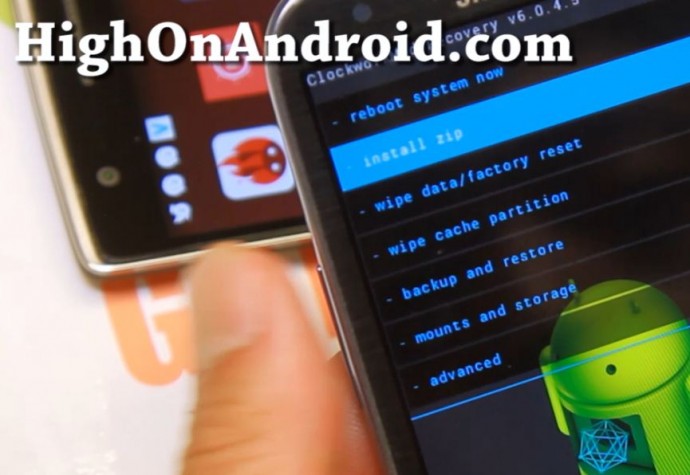
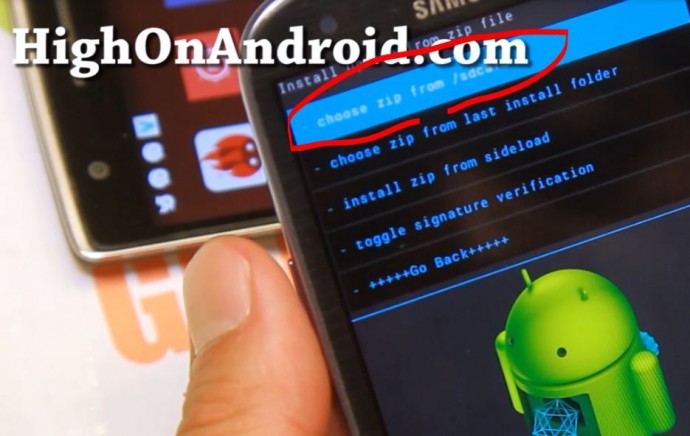

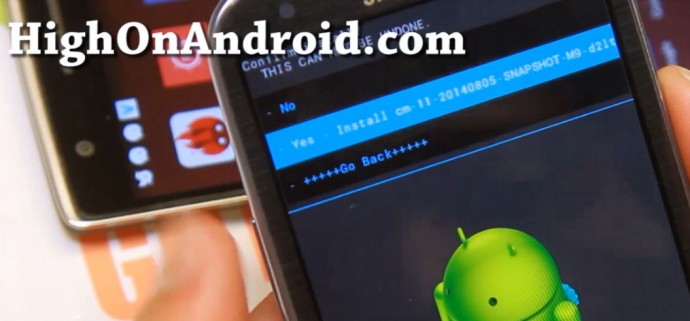
Step 7. Next choose “install zip”->”choose from /sdcard” then find the Gapps zip file you downloaded earlier.
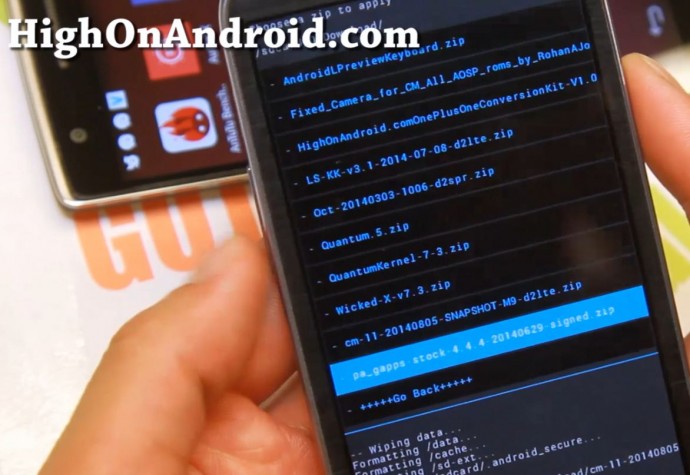
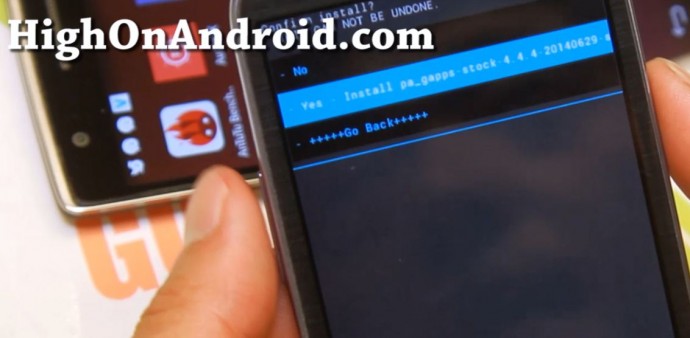
Step 8. Next choose “install zip”->”choose from /sdcard” then find the HighOnAndroid.com OnePlus One Conversion zip file you downloaded earlier.
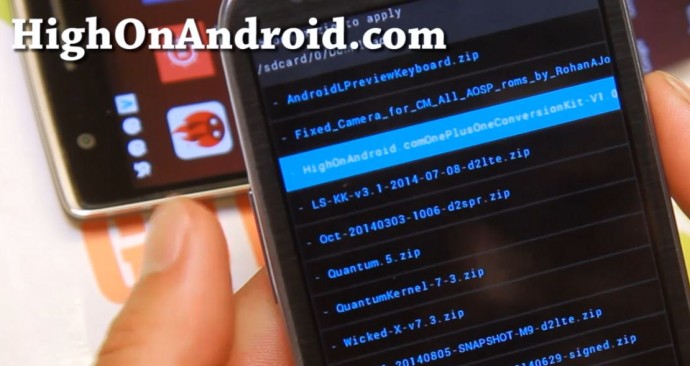
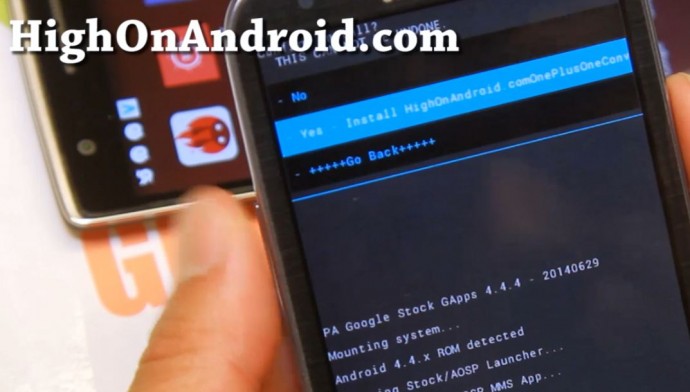
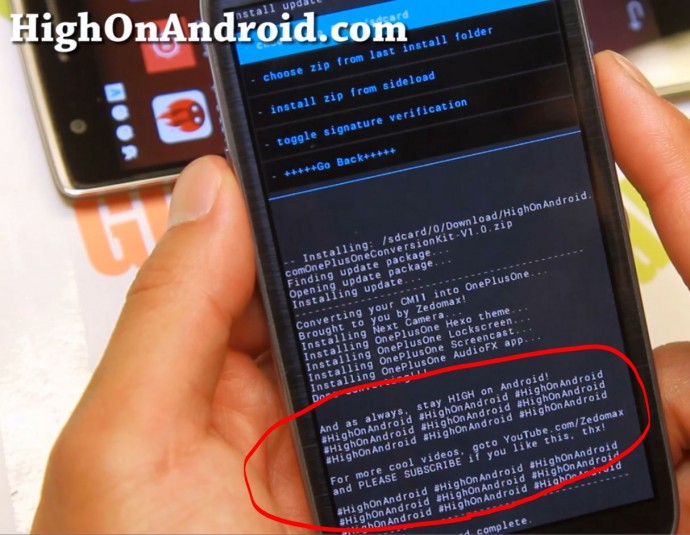
Step 9. Once rebooted, you should find your phone fully converted into OnePlus One. Don’t forget to change the theme to Hexo in Settings!

Q&A:
Q: Does this work on AT&T/Verizon Samsung phones like Note 2 or Note 3 with locked bootloaders and SafeStrap?
A: Unfortunately no, SafeStrap doesn’t support CM11 ROM so you are out of luck.
Q: The ROM is not booting or I am getting keyboard force closed errors or other force-close errors after booting!!!
A: Try formatting /system and re-install ROM, sometimes the system partition gets corrupt and you may have to try 2 or 3 times before the ROM boots. Reboot into recovery, go to Mounts & Storage, format /system, then re-install ROM. You can also try re-installing ROM after install Gapps then rebooting, that will make it boot.
Q: Can I get OnePlus One boot animation?
A: Yes, go here.
Q: How can I thank you for your tutorial?
A: I don’t take donations but if you could PLEASE subscribe to my Zedomax YouTube channel, that would help me greatly and thank you!
Credits – I want to thank XDA user M4rt1n94 for all of the OnePlus One apk files, which I made the conversion kit out of.
Have a question?
Please post all your questions at the new Android Rehab Center at HighOnAndroid Forum, thank you for understanding!Join the HighOnAndroid VIP Fans List for free help from Max and discounts on Android accessories.


