
Thanks to XDA developer TopJohnWu, he has released Magisk V16.1 which now is fully-compatible with the latest Android P(9.0) so you can easily root your Pixel phones on latest Android P Preview and should work fine when official Android P comes out.
UPDATE: This root method works 100% on latest Android P 9.0 Official version!
IMPORTANT NOTE:These root instuctions assume that you have unlocked your bootloader!!! If you have not unlocked your bootloader, follow Steps 1 thru 13 in our original Pixel 2 root guide(works for both Pixel/Pixel 2).
If you want to root Pixel 2 or Pixel 2 XL on Android Oreo 8.0 or 8.1, please check out How to Root Pixel 2 or Pixel 2 XL instead.
This root method is for the following Pixel models:
- Pixel
- Pixel XL
- Pixel 2
- Pixel 2XL
Step 1. Remove your security locks such as fingerprint or PIN and set screen lock to “swipe” or “none”. You can re-add these later after rooting. We do this so TWRP doesn’t need to decrypt your phone.
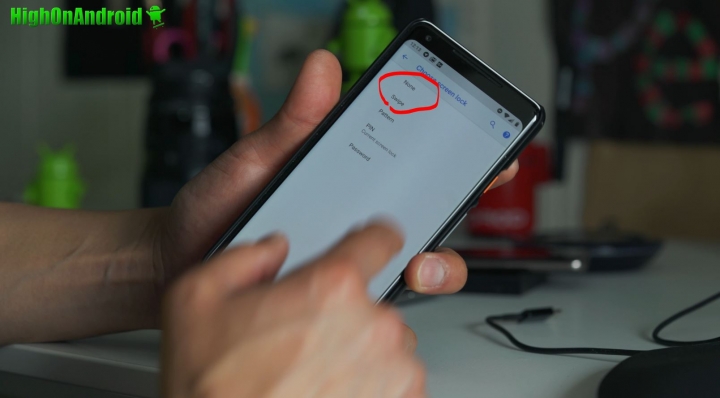
Step 2. Connect your Pixel to your computer and set “File Transfer” ON so you can transfer files to it from your computer.
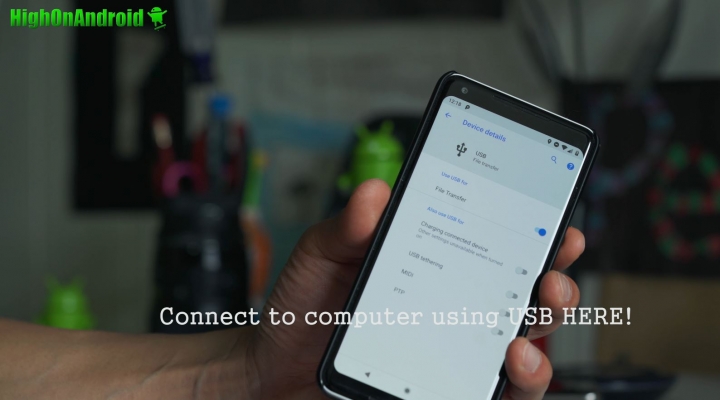
Step 3. Download the latest TWRP from TWRP.me for YOUR model of Pixel.
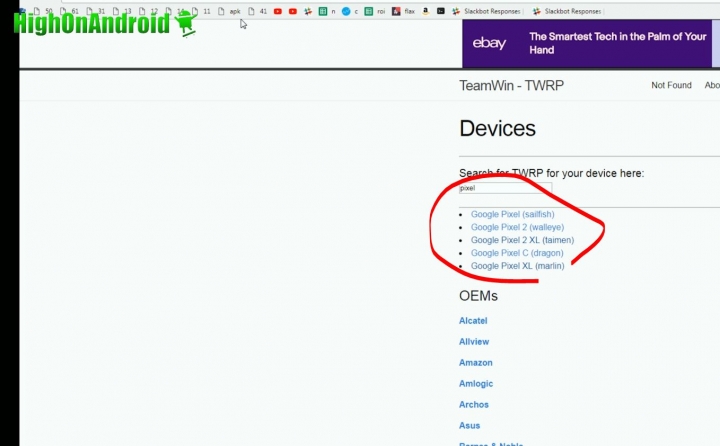
Grab both the IMAGE(file ending in img) and the INSTALLER(file ending in zip). Try to get the latest version so you get the latest version of TWRP.
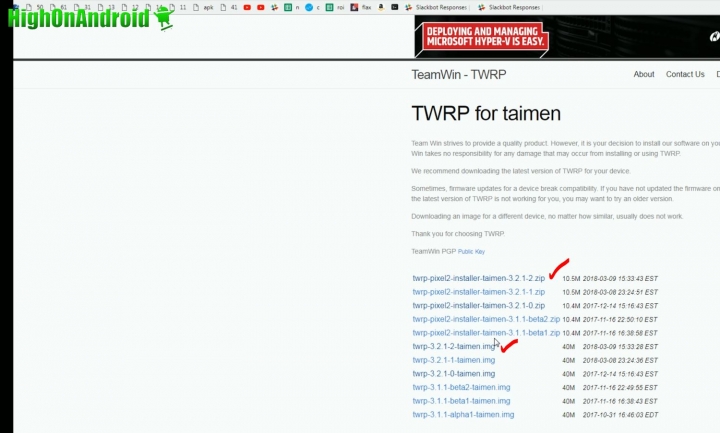
Step 4. Also download Windows drivers(no drivers needed for Mac or Linux), fastboot.zip, and Magisk.
Download:
Download Windows drivers for Pixel phones
Download Magisk(UPDATED: Use Magisk v16.7 for Android P 9.0 Official)
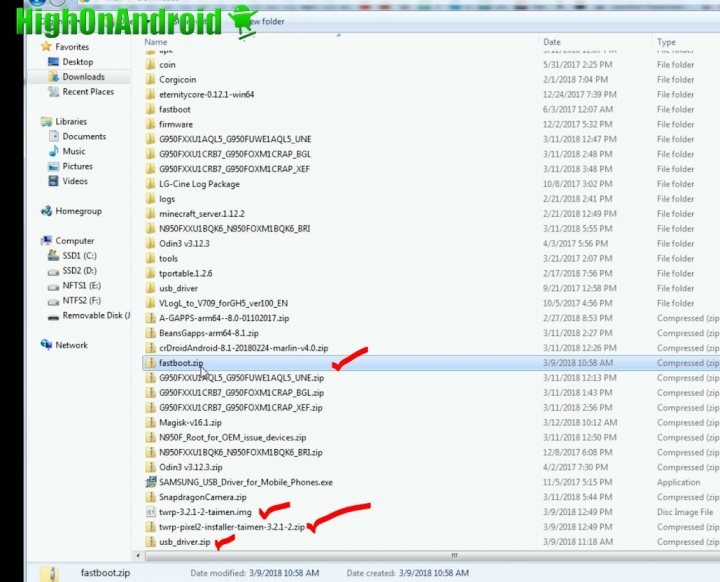
Unzip the Windows driver and fastboot zip files, you should get two new folders.
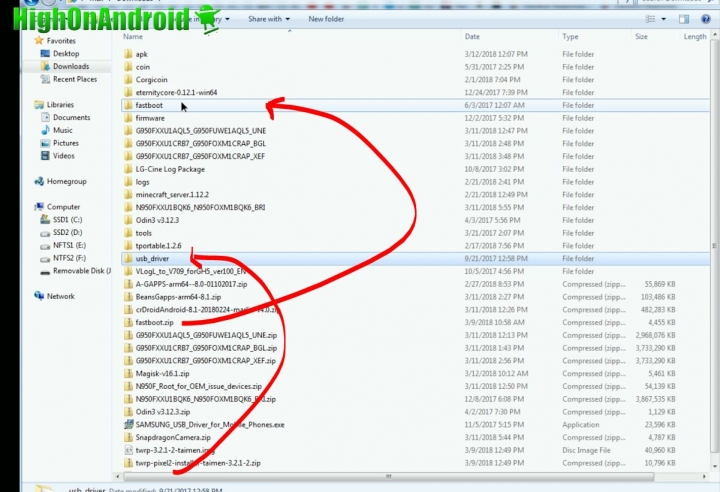
Step 5. Copy and past the twrp IMAGE file into the fastboot folder.
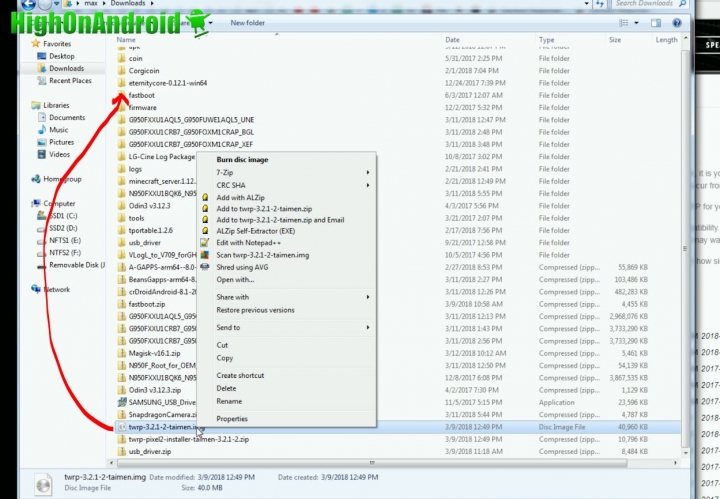
Step 6. Copy the Magisk and TWRP ZIP file over to your Pixel.
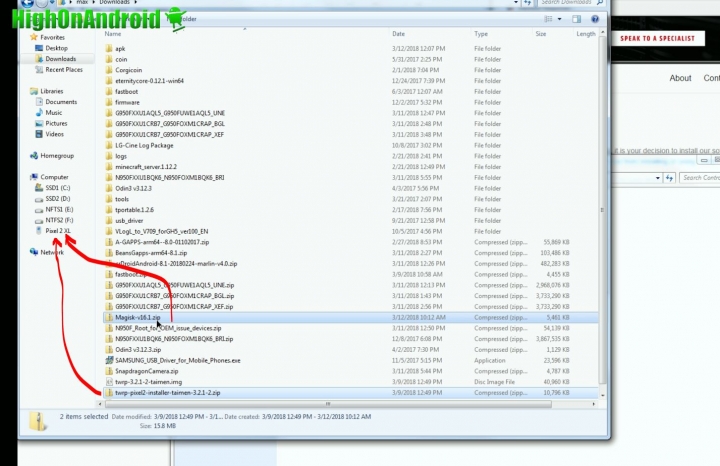
Step 7. Power off your Pixel, then hold down Volume Down and the Power buttons together for about 5 seconds until you enter the bootloader mode.
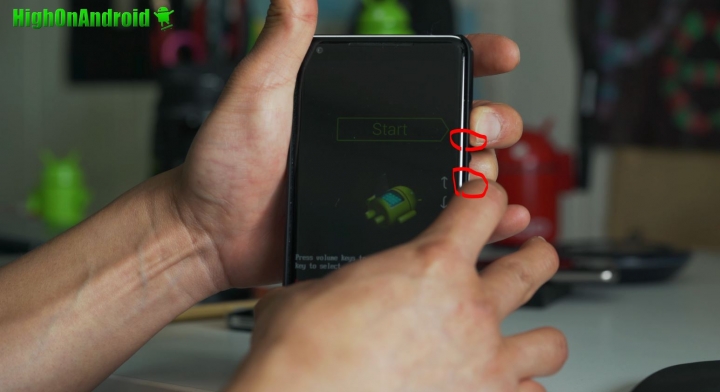
Device state should read “unlocked”, which means you have unlocked your bootloader.

Connect a USB cable from your Pixel to your computer.
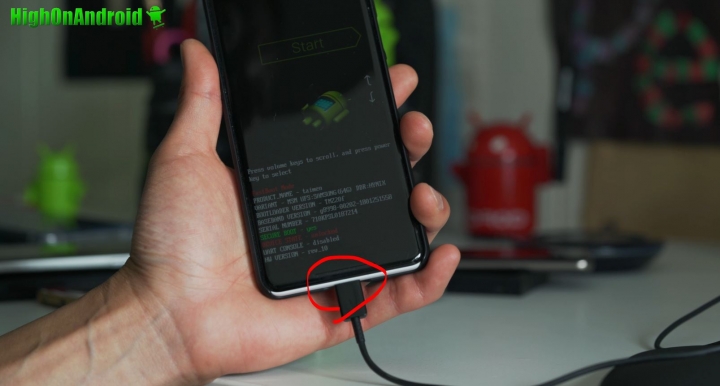
Step 8. If using Windows, install the drivers. If you don’t know how to do this, please watch the video tutorial as it explains it step-by-step in concise detail.
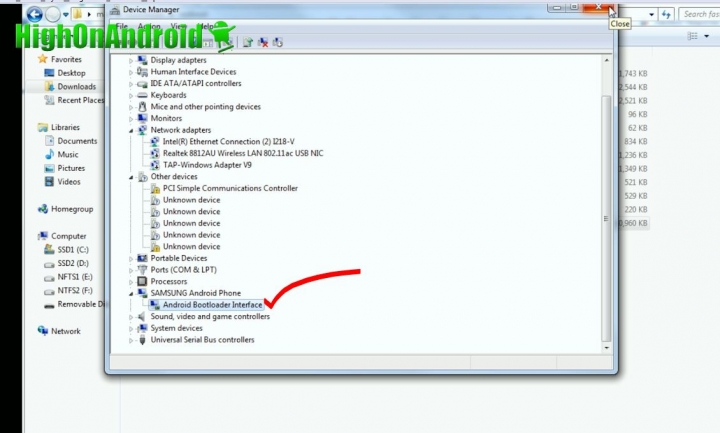
Step 9. Next open a command prompt for Windows(or terminal for Mac/Linux) and type:
*Note: Replace “xxx” below with the actual filename as every Pixel model uses different file name along with different TWRP version in the file name.
For Windows:
cd Downloads
cd fastboot
fastboot boot twrp-xxx.img
For Mac:
cd Downloads
cd fastboot
chmod 755 *
./fastboot-mac boot twrp-xxx.img
For Linux:
cd Downloads
cd fastboot
chmod 755 *
sudo ./fastboot-linux boot twrp-xxx.img
Since Pixel no longer has a separate recovery partition, doing above will boot your into TWRP temporarily.
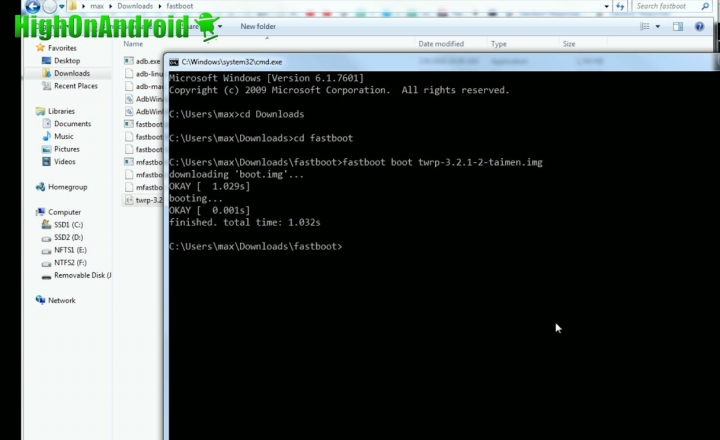
Step 10. Once in TWRP recovery, install the TWRP ZIP file so you can install it permanently. Also, when you install a new ROM or firmware, you will have to flash this TWRP ZIP file so keep it handy for the next time you install a new ROM.
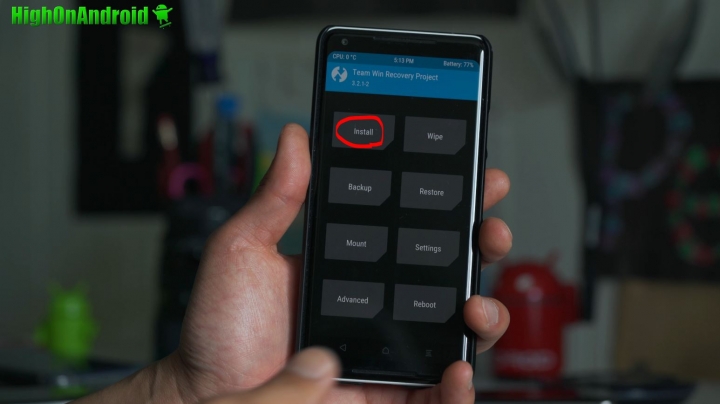
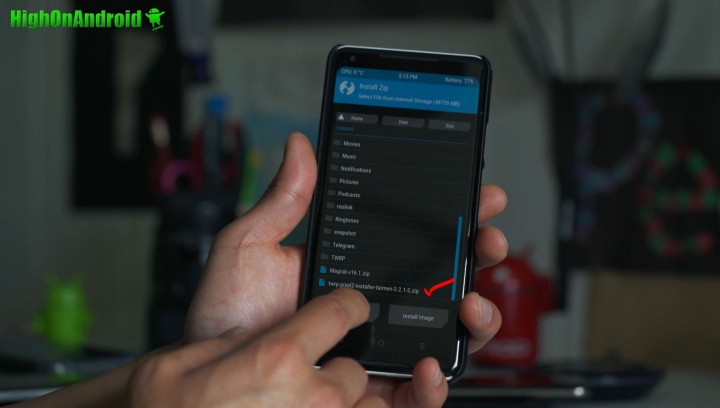
You can use the reboot menu to reboot into recovery and check your TWRP is now permanent.
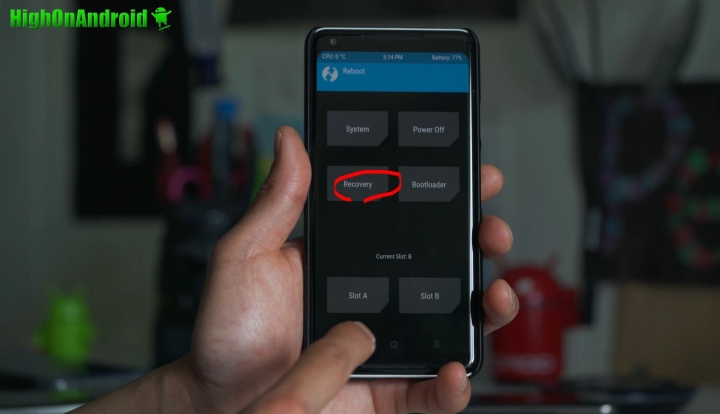
Step 11. Next install the Magisk ZIP file.
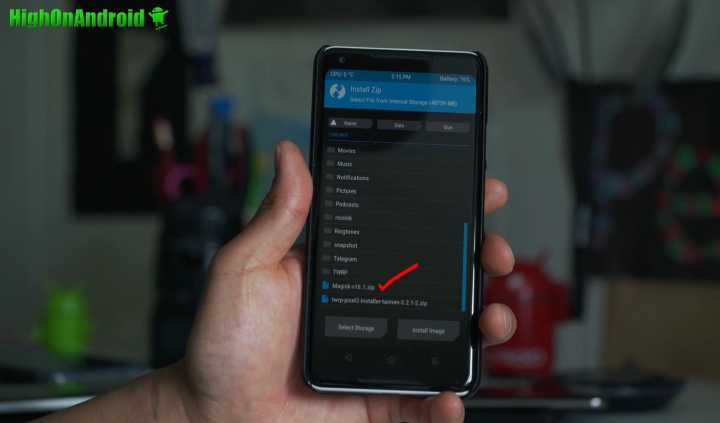
Step 12. Once rebooted, you should find Magisk app in your app drawer. Run it and if you see a green checkmark next to “installed version” you are fully rooted!
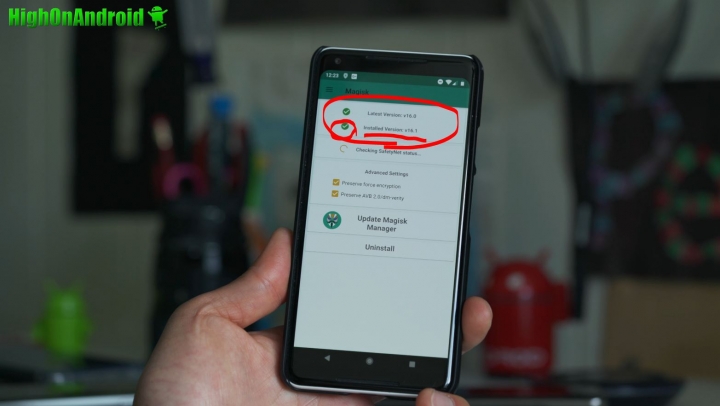
Verify you have full root by installing free Titanium Backup app on the Play Store. If you see a Superuser request window like below, you are GOOD TO GO! Pat yourself on the back and show off to your friends as you have the latest Android operating system along with root!!!
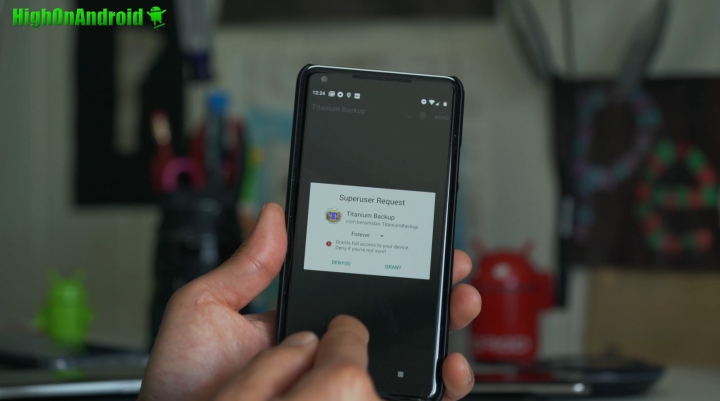
FAQ
Q: I DO NOT SEE Magisk Manager app after rebooting!
A: No worries, sometimes Magisk Manager app doesn’t install. You can simply download the APK and install manually. Use a file explorer app such as ES File Explorer to install APK.
Have a question?
Please post all your questions at the new Android Rehab Center at HighOnAndroid Forum, thank you for understanding!Join the HighOnAndroid VIP Fans List for free help from Max and discounts on Android accessories.


