Many users have told me their 3G/4G LTE data network connection is broke after installing a custom ROM. Well, in most of these cases, it can easily be fixed by manually setting the APN (Access Point Name). This applies to any GSM networks such as AT&T or T-Mobile. For CDMA networks like Sprint or Verizon, they also use APNs but you don’t have to set them and should work out of the box.
Every carrier uses its own APN Settings to get its 3G/4G LTE network working on an Android smartphone or tablet device. Now, these APN settings are usually “downloaded” automatically to your phone when you insert a SIM card. BUT, there are times where the APN are not selected automatically OR when the APN settings are not downloaded.
In those instances, your 3G/4G LTE data will not work but that can easily be fixed.
Step 1. First, browse your Settings menu and find the “Access Point Names” menu. This is usually under “Mobile Network Settings” or “More Mobile Networks” or “Mobile Networks” under Settings menu depending on the Android device used.
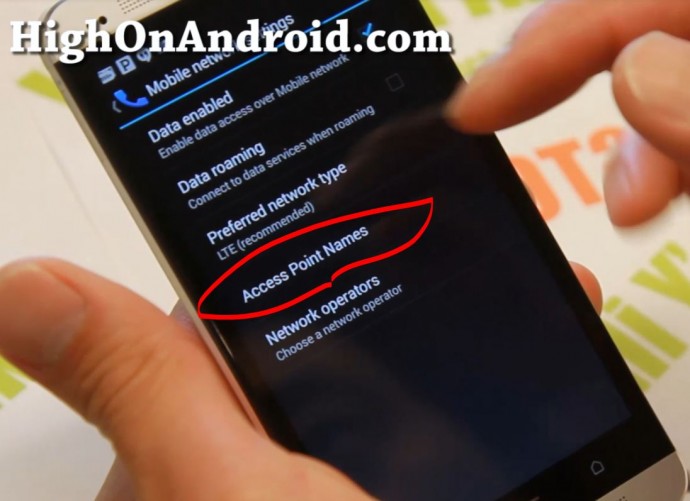
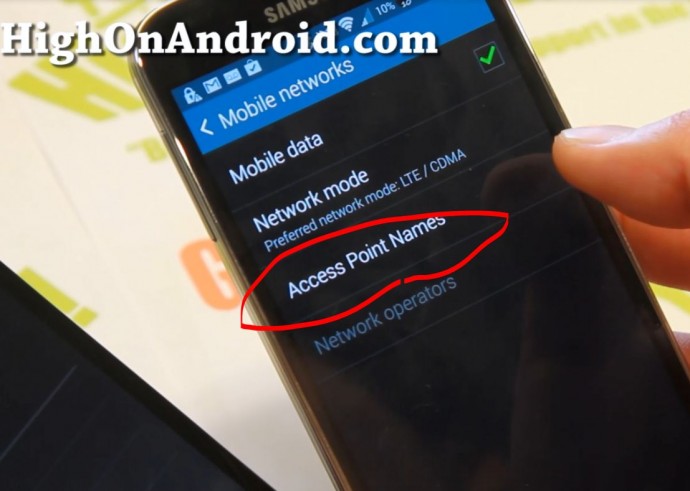
Step 2. Once you are in the APN Settings menu, first thing you should check it that the APN is on the correct one. If the correct APN is not checked (sometimes this happens), simply check ON the correct APN for your carrier. That will make your 3G/4G LTE data working right away.
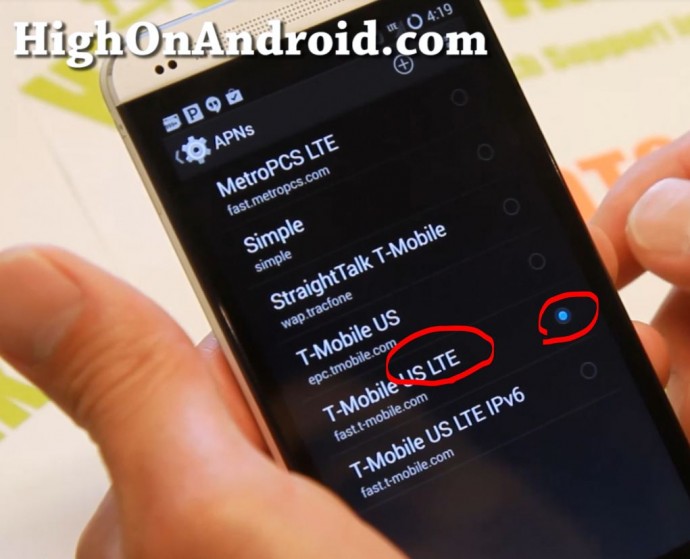
Step 3. There are also times where the wrong APN is listed or there’s simply no APNs listed. In these rare cases, you can simply add a new APN, hit the “+” button.
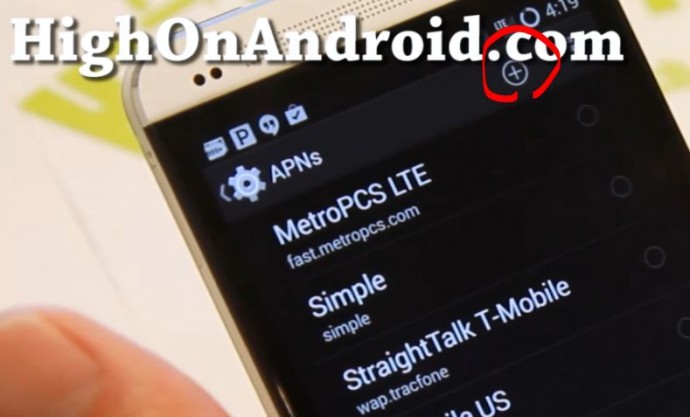
Step 4. For APN setting, the “Name” can be anything. “APN” setting is the most important, usually you only have to fill this out for your phone to work.
For T-Mobile, you can set the “APN” to “fast.t-mobile.com”. AT&T, you can set “APN” to “phone” or “pta”.
Now setting “APN” will get your data working but you still need to input additional settings to get your MMS working.
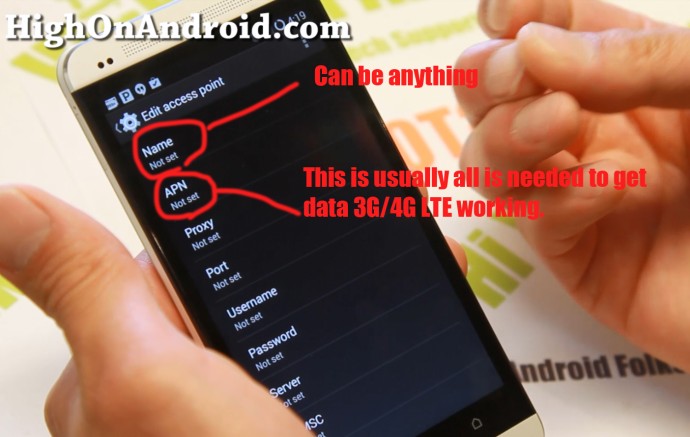
Step 5. You can usually Google APN settings for your carrier. Whether you are in Thailand or in the U.S., simply Google for your APN settings like:
Google “t-mobile APN 4G LTE” for T-Mobile 4G LTE APN settings in the U.S.
Google “True Move APN 3g” for True Move 4G APN settings in Thailand.
Eventually, you should be able to find the full APN settings for your carrier whether you live in Hawaii or on North Pole.
Once you have the correct APN settings, simply input them into your APN settings on the phone.
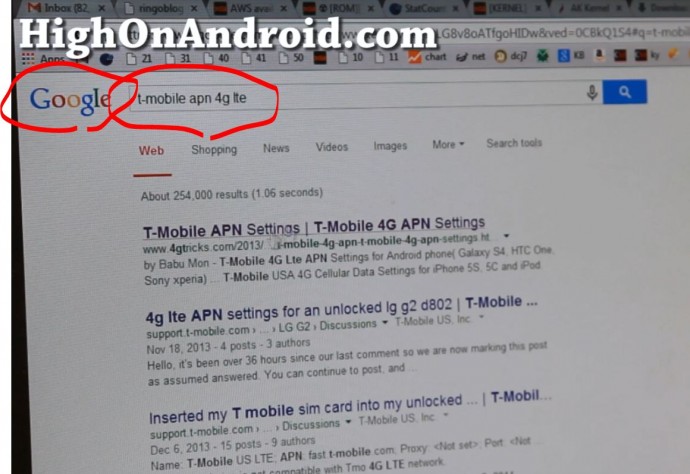
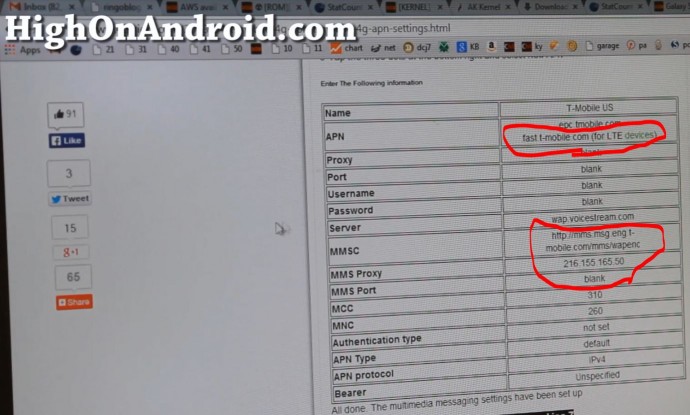
Step 6. Hit “Save” when done.
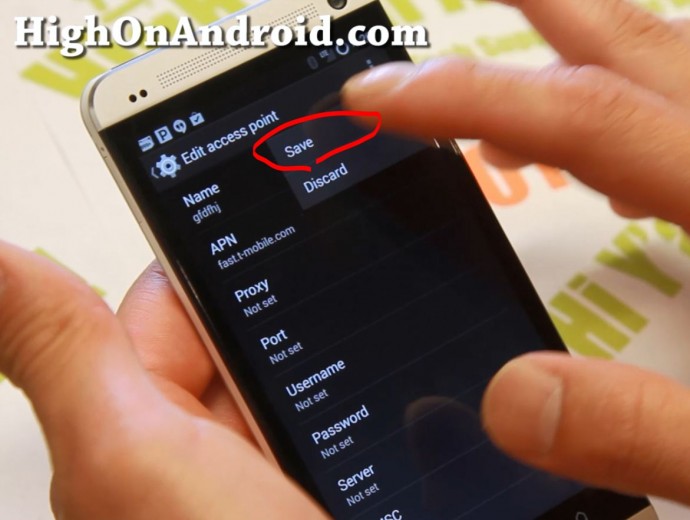
Step 7. Next, make sure to select the new APN Setting you have saved. Within 5-30 seconds, your phone should start picking up 3G or 4G LTE signals and your data should be working again on the phone.
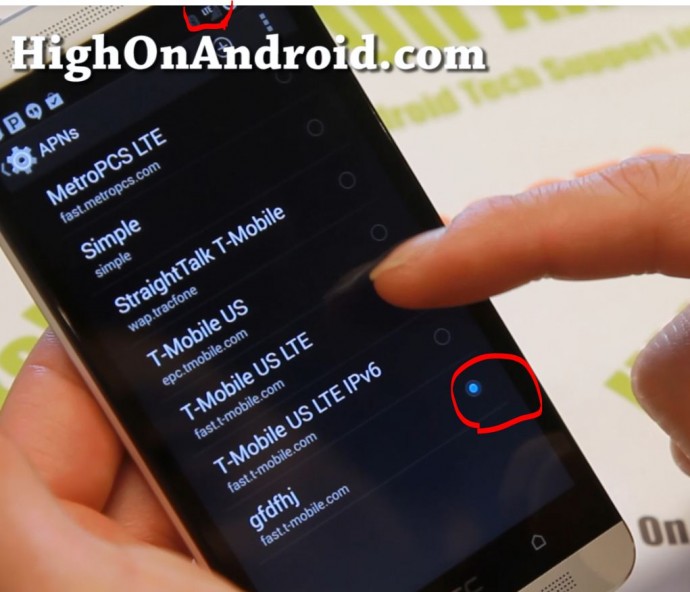
Q&A
Q: Is there easier way to do this?
A: Yes, there are several APN-related apps on Play Store that may have APN settings for your country’s carrier. The reason why I show you how to set it manually is because sometimes these apps may not have the APN setting for your country/carrier. Also this is the method you can use without downloading any apps.
UPDATE: You can also do the same for Sprint or Verizon if you don’t get signal automatically, see Sprint 4G LTE APN.
Here’s APN settings for U.S. T-Mobile and AT&T Networks:
AT&T 4G LTE APN
Name: PTA
APN: pta
MMSC: http://mmsc.mobile.att.net
MMS Proxy: proxy.mobile.att.net
MMS port: 80
MCC: 310
MNC: 410
Auth: none
APN type: default,mms,supl,hipri
T-Mobile 4G LTE APN
Name: Tmobile
APN: fast.t-mobile.com
MMSC: http://mms.msg.eng.t-mobile.com/mms/wapenc
MMS Proxy: 216.155.165.50
Server: wap.voicestream.com
MCC: 310
MNC: 260
APN type: default
Have a question?
Please post all your questions at the new Android Rehab Center at HighOnAndroid Forum, thank you for understanding!Join the HighOnAndroid VIP Fans List for free help from Max and discounts on Android accessories.


