I know many of you don’t have a Nexus 5 and can’t enjoy the latest and great Google Keyboard that will supposedly be on the next Android 5.0 BUT if you have a rooted Android smartphone/tablet, you can install the latest Android L Preview keyboard easily by following tutorial below.
Before we begin, you must have a rooted Android smartphone or tablet. This should work on ALL Android devices including Galaxy Note 3, Note 2, S5, S4, HTC One, Nexus 4, etc…etc…
Step 1. Download AndroidLPreviewKeyboard.zip onto your phone.
Download:
Download AndroidLPreviewKeyboard.zip
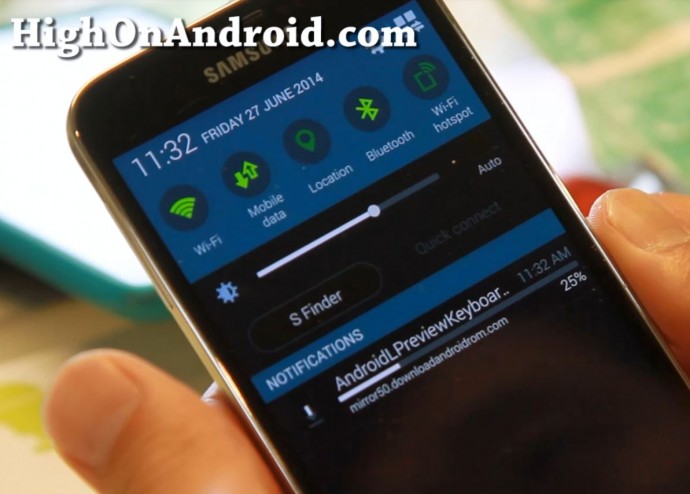
Step 2. Install and open ES File Explorer app on Play Store.
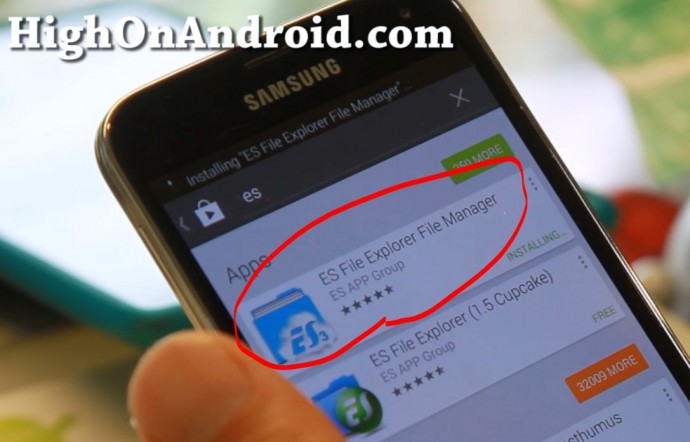
Step 3. Browse to your Download folder then select AndroidLPreviewKeyboard.zip.
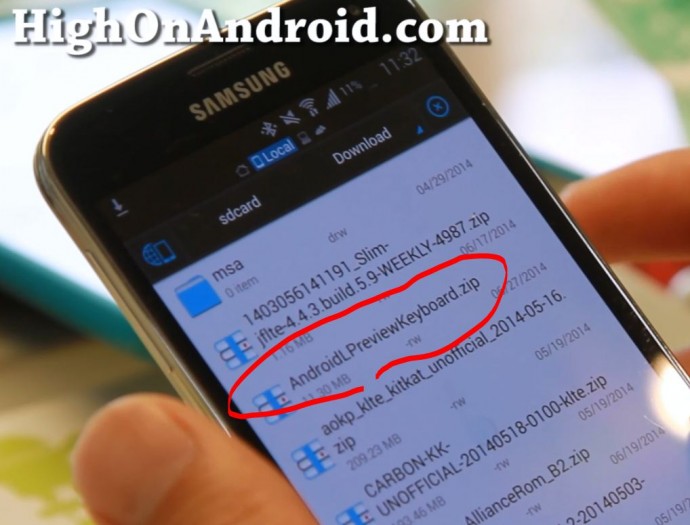
Step 4. Choose “ES Zip Viewer”.
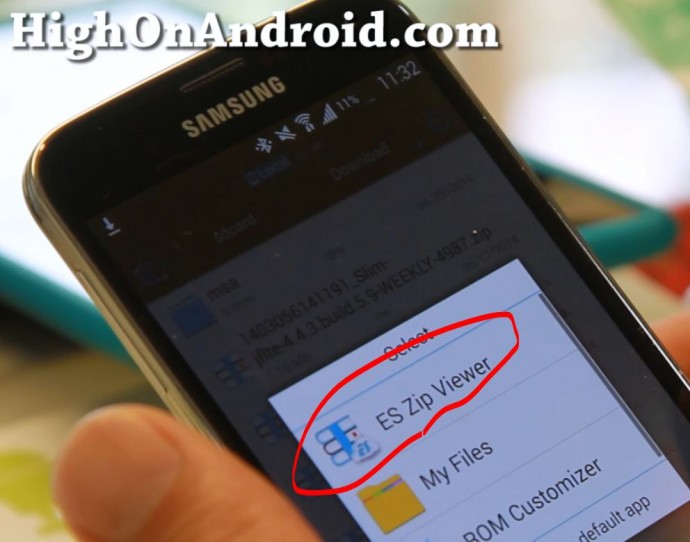
Step 5. Hit “Extract”. This will extract the keyboard files you need.
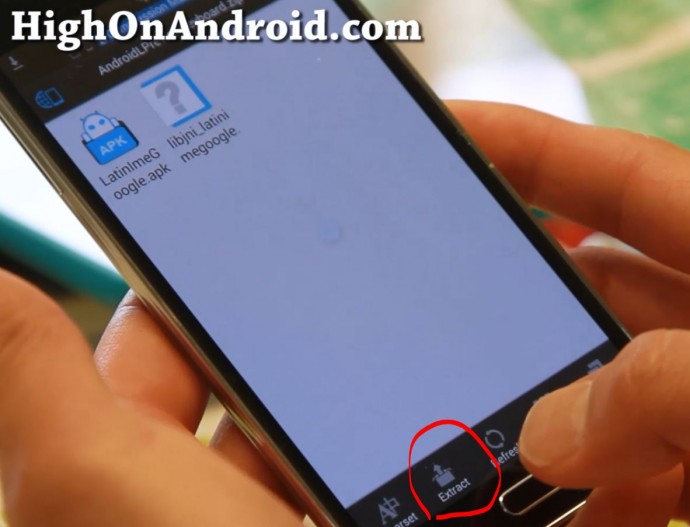
Step 6. Hit the back button once and you should see a new folder called AndroidLPreviewKeyboard, select that folder.
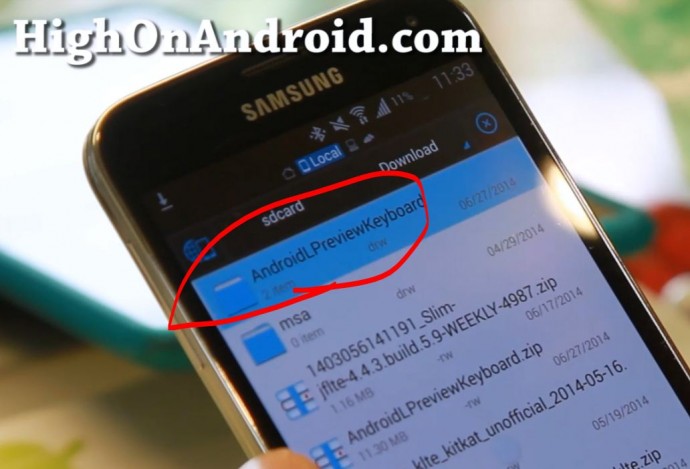
Step 7. Next choose “LatinImeGoogle.apk”. This is the actual app file we will install.
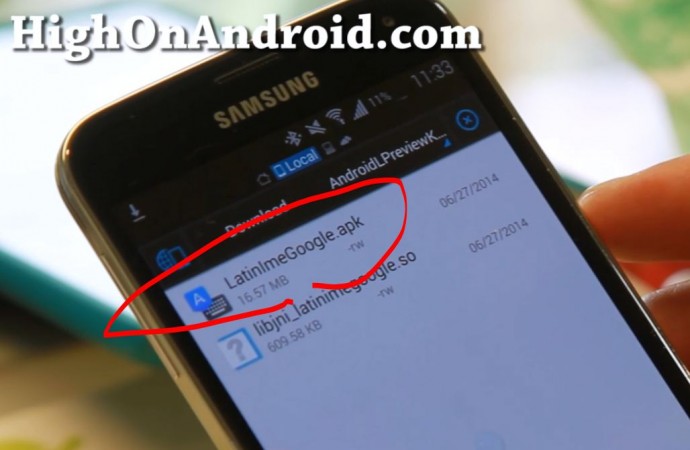
Step 8. Choose “Package Installer”. (You might not get this step, then you can skip it.)
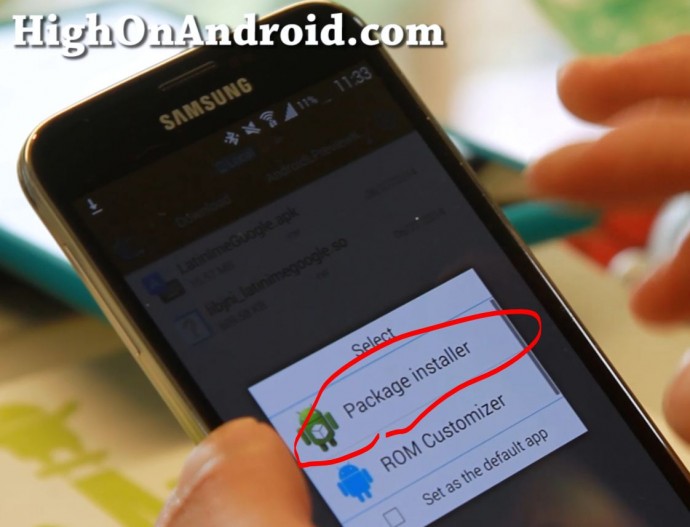
Step 9. Install the Google Keyboard app. You may have to check “Unknown Sources” on in your Security settings.
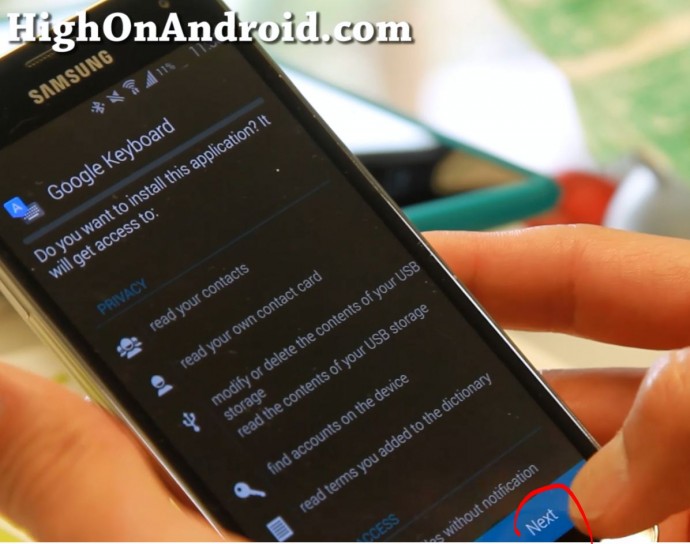
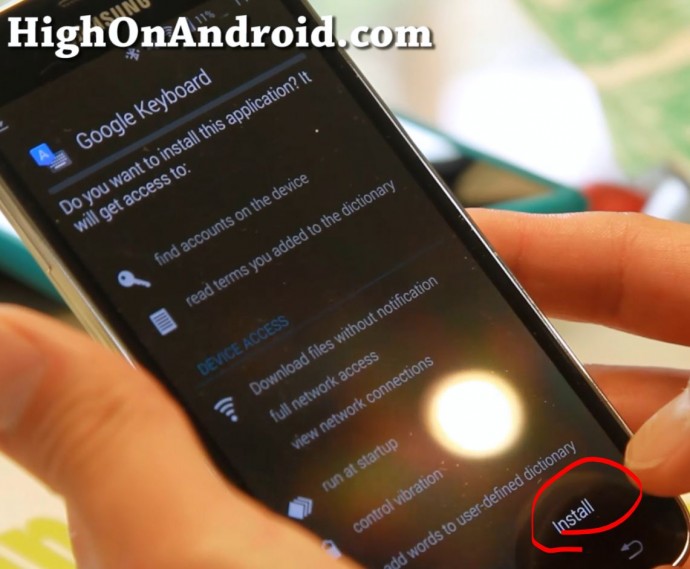
Step 10. Hit the back button then hit the Menu button on your phone. You should see an option for “Tools”, hit that button.
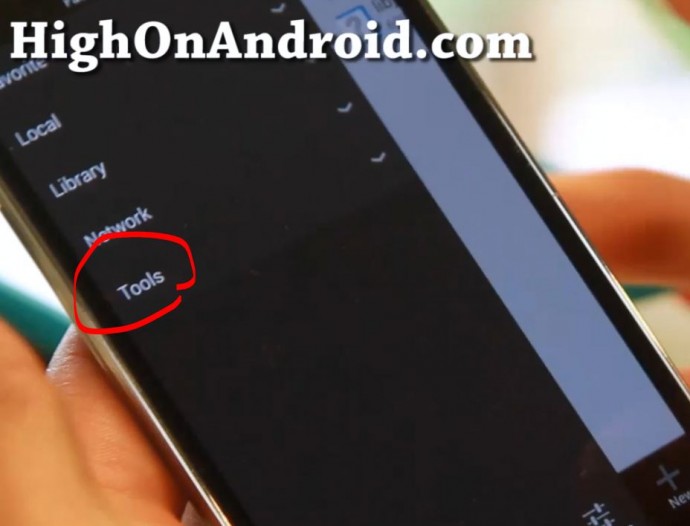
Step 11. Turn “Root Explorer” ON. This will allow you to see system files on your phone/tablet.
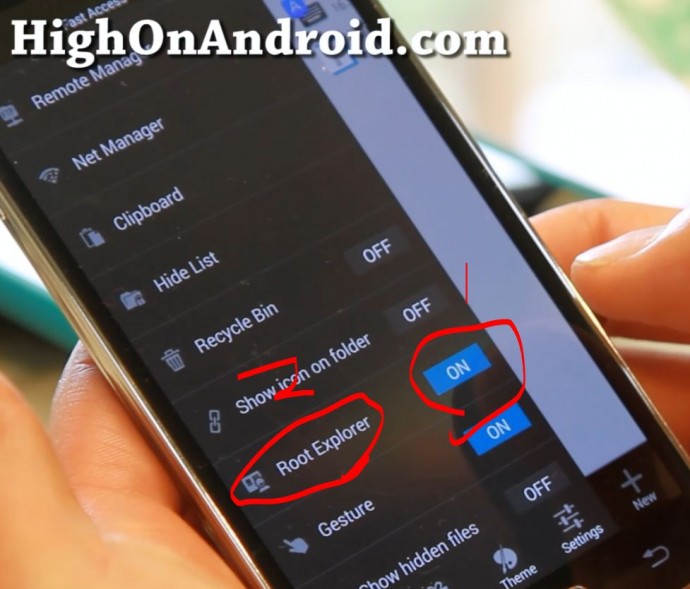
Step 12. Make sure you hit “Grant” or “Allow” when Superuser request window pops up!
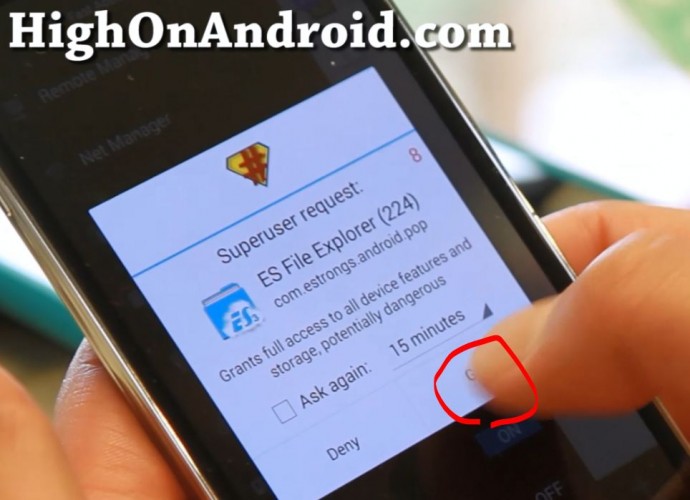
Step 13. Hit the “Root Explorer” button and the choose “Mount R/W”. This will allow us to copy files into the /system partition.
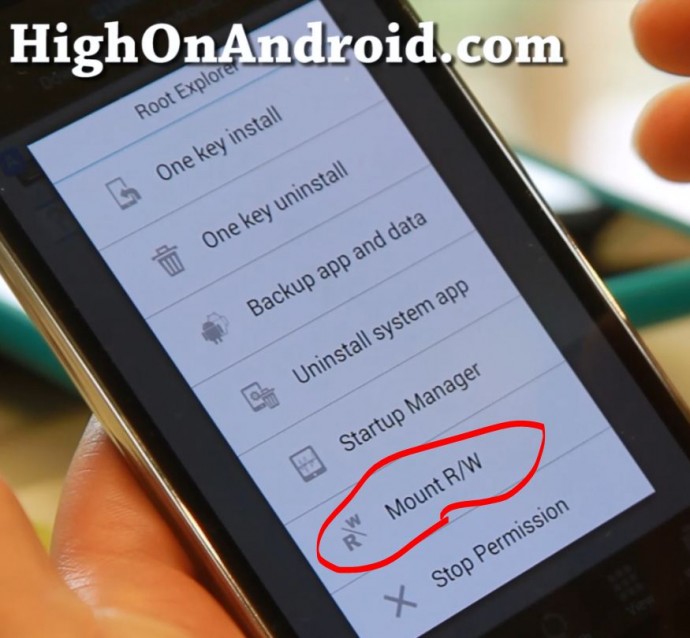
Step 14. Make sure /system is set to RW as shown below:
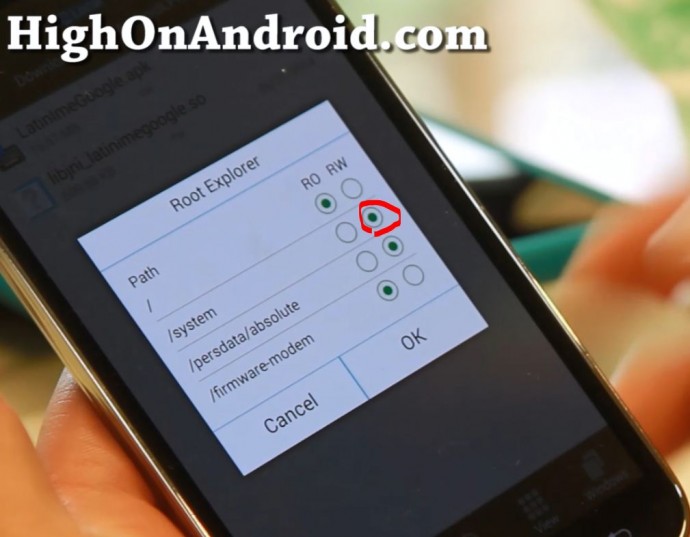
Step 15. Next copy the file “libjni_latinimegoogle.so”.
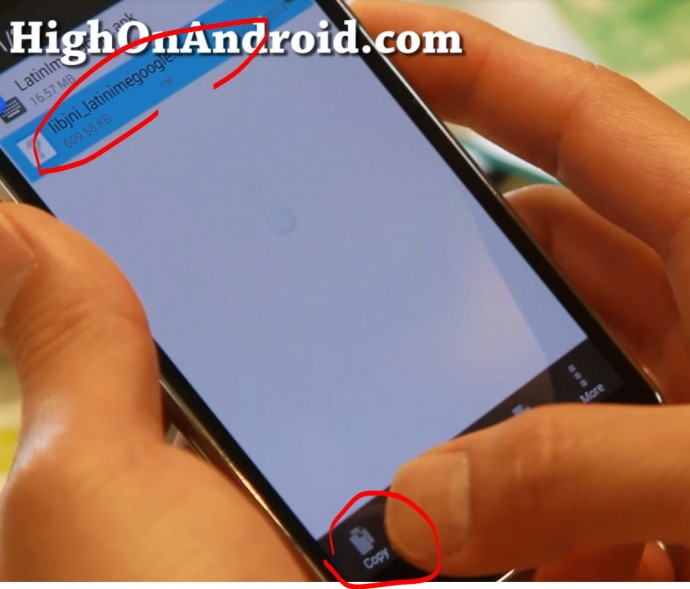
Step 16. Next, browse to /system/lib folder and hit the Paste button.
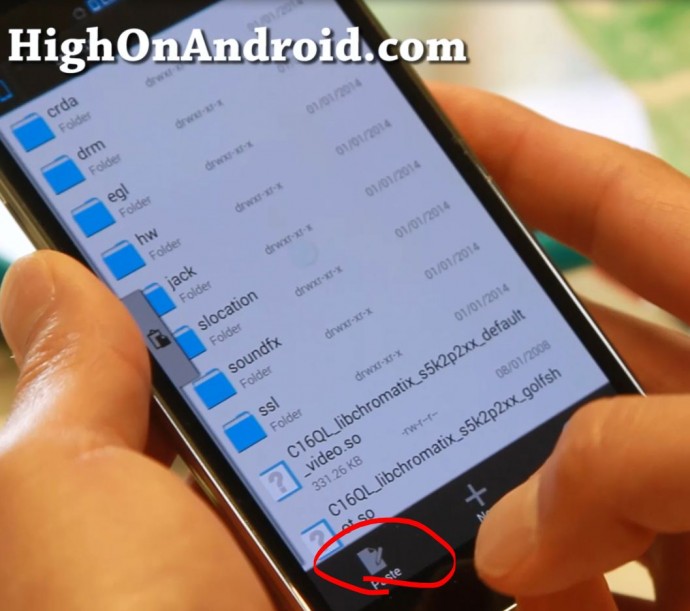
Step 17. Select the file “libjni_latinimegoogle.so” then hit “More”.
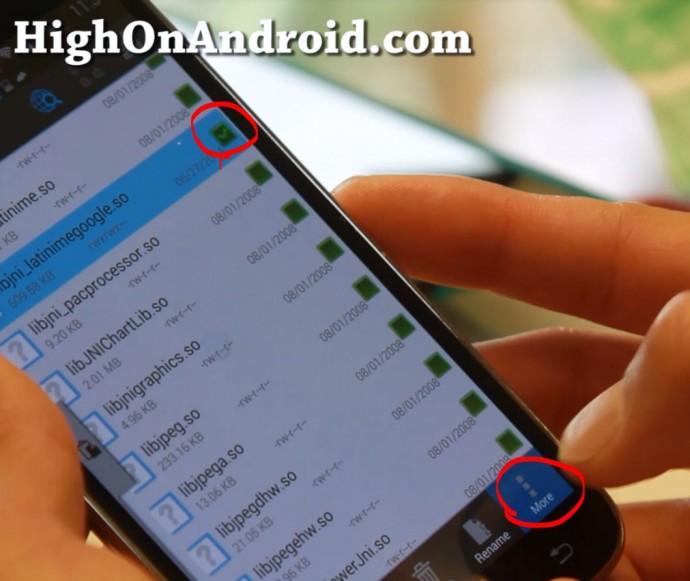
Step 18. Choose “Properties”.
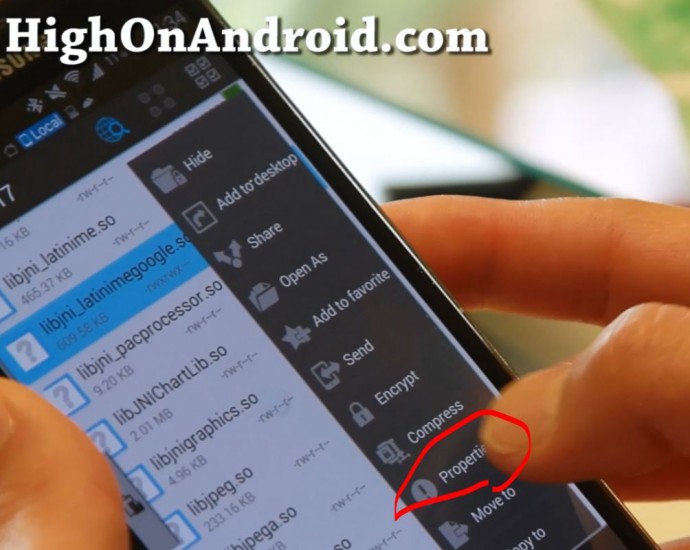
Step 19. Hit “Change” button next to Permissions.
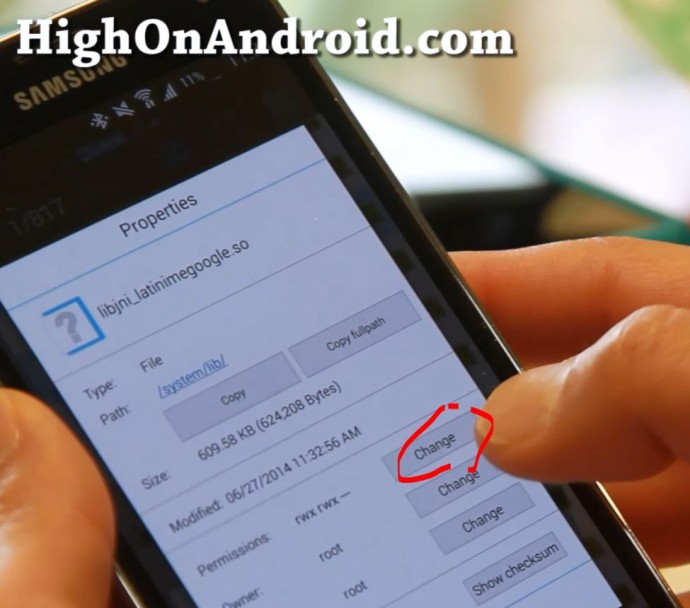
Step 20. Change the permission to Owner, Group, Other as shown below.
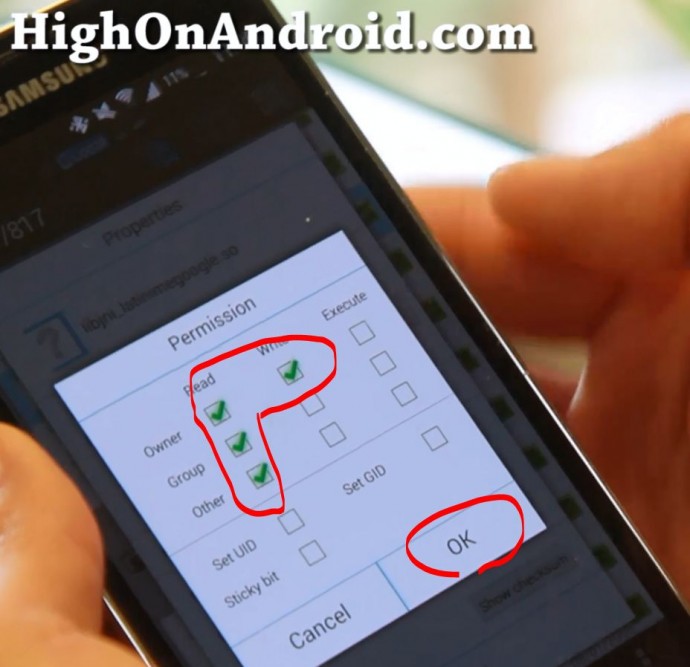
Step 21. Next go into Settings->Language and input on your phone/tablet. Make sure Google Keyboard is checked ON and change your default keyboard to Google Keyboard. Then hit the Settings icon/button.
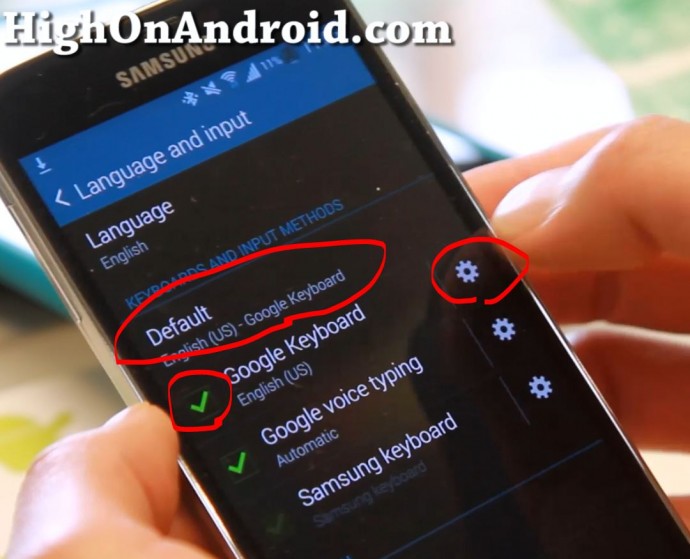
Step 22. Hit “Advanced Settings”.
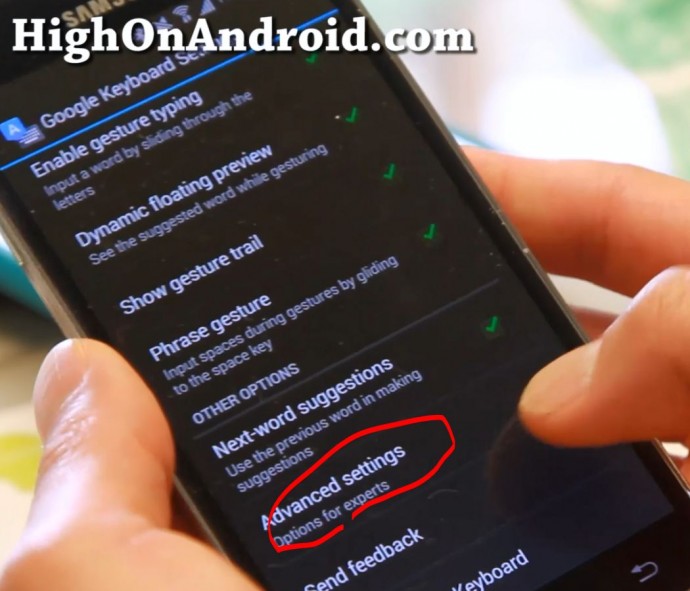
Step 23. Change “Color scheme” to “Material”.
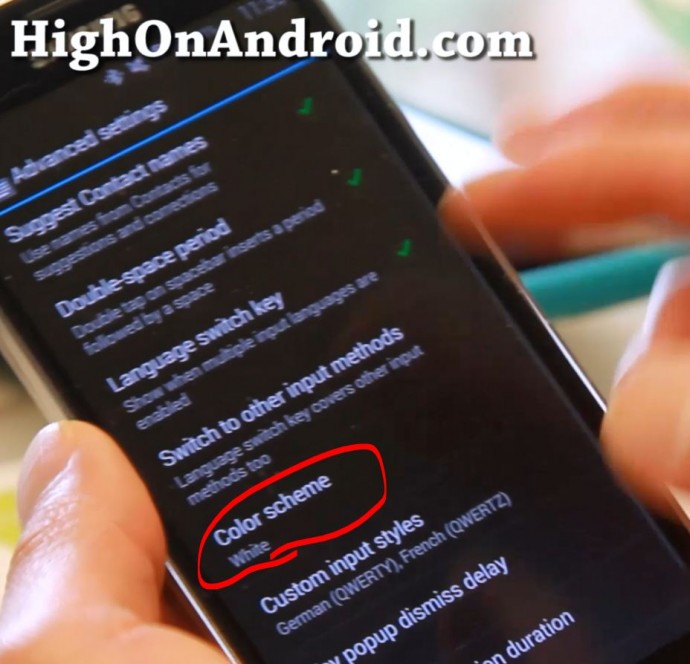
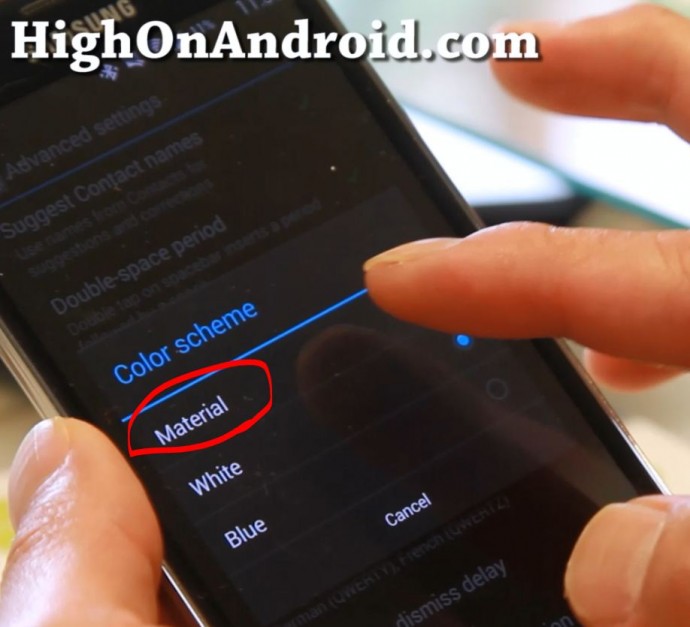
Step 24. Now open up your browser and enjoy Android L Preview keyboard on your Android smartphone/tablet. Don’t forget to share this with your friends! 🙂
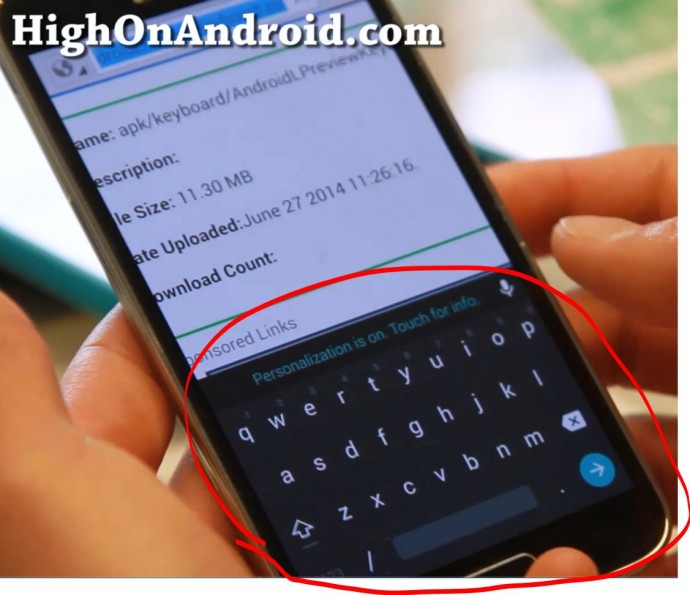
Have a question?
Please post all your questions at the new Android Rehab Center at HighOnAndroid Forum, thank you for understanding!Join the HighOnAndroid VIP Fans List for free help from Max and discounts on Android accessories.


