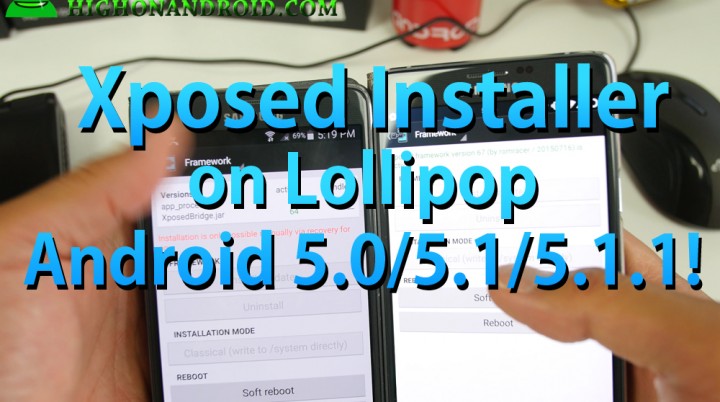
Xposed Installer is an essential app required to run various different Xposed Modules/Apps to add extra functionality to your Android device such as enabling tablet mode using Xposed App Settings, cloaking root through Root Cloak, or cheat in Pokemon Go using Pokemon Go Hack. In fact, some of you use it so much that you even refuse to upgrade to Lollipop. Xposed Installer has actually been available for awhile now and they actually work for most Android devices on Lolllipop including Android 5.0, 5.0.1, 5.0.2, 5.1, and 5.1.1.
For Android 6.0/6.0.1 Marshmallow, please see this instead: How to Install Xposed on Android 6.0/6.0.1 Marshmallow!
For Samsung devices running TouchWiz ROMs, Xposed Installer currently can be installed on Android Lollipop 5.0, 5.0.1, or 5.0.2. Android 5.1 and 5.1.1 are currently not supported on TouchWiz (but soon will be). UPDATE: Xposed for TouchWiz Android 5.1.1 is NOW AVAILABLE! However, if you are running an AOSP ROM (What is AOSP?) such as CM12.1, you will be able to install Xposed Installer also on Samsung devices.
Here’s a brief guide on how to install Xposed Installer on Android Lollipop 5.0, 5.0.1, 5.0.2, 5.1, or 5.1.1.
Step 1. First, you will need to download the Xposed Installer for Lollipop and Xposed Framework SDK for your Android device, please go to our Xposed for Lollipop page and download the appropriate files.
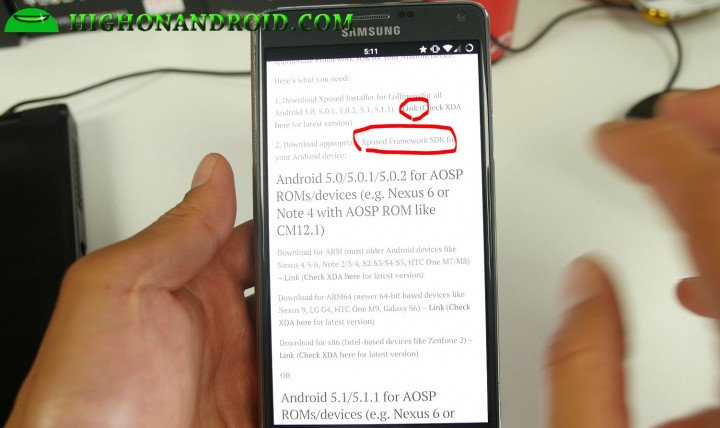
Step 2. You should have the two files for your device. In this example, I’ve downloaded Xposed Framework SDK for my Note 4 running AOSP ROM with Android 5.1.1 and the other for my Note 4 running Android 5.0.1 TouchWiz ROM. They each use different Framework SDK files but everything else is same.
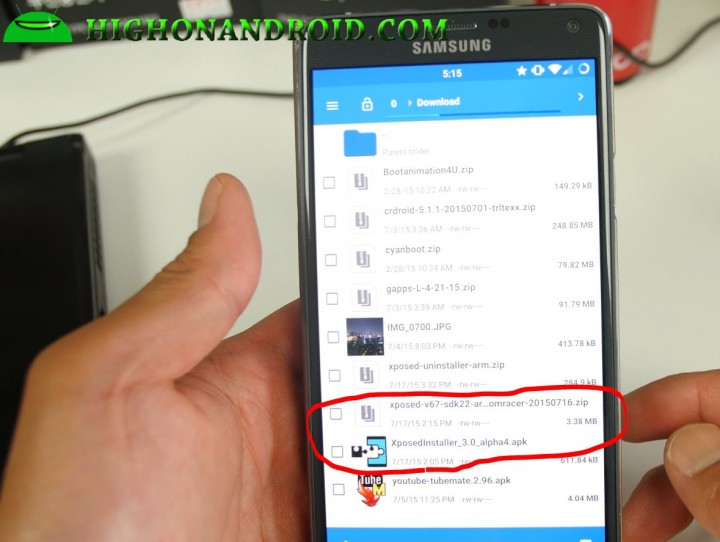
Step 3. Open the Xposed Installer APK file to install the app itself. This one is compatible for any Android device so you should have no problems. You may have to enable “Unknown Sources” in Settings->Security to install the app. Don’t worry, this app is completely safe and developed by a trusted developer on XDA.
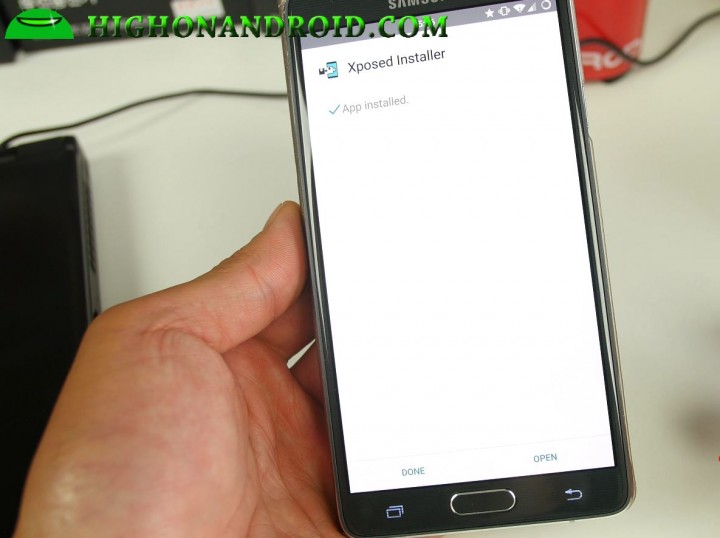
Step 4. Then reboot into your TWRP or CWM custom recovery and make a backup ROM. There is a small chance that installing the Framework SDK will soft brick your phone so make a backup ROM just in case.
If your backup is too big, then use an OTG cable with a USB flash drive OR you can also have your original ROM file handy so you can install over it if you end up in a bootloop (which will also recover your phone without loss of data).
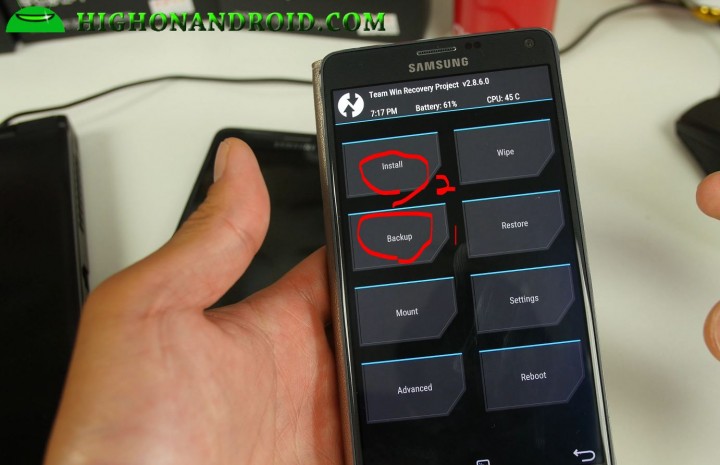
Step 5. Simply install the Xposed Framework SDK file and reboot. Then cross your fingers and hope that it boots.
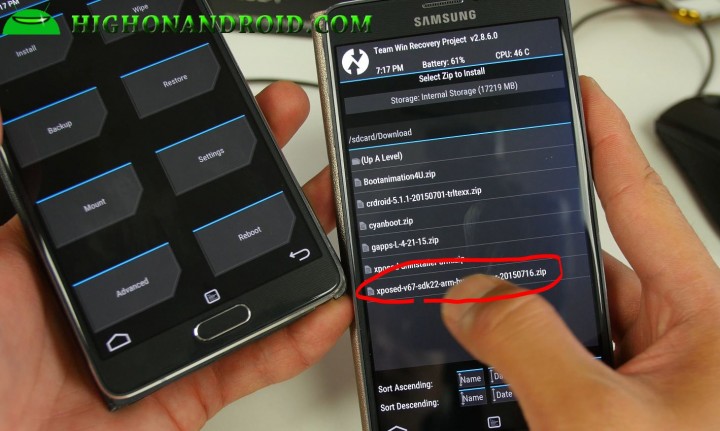
Step 6. If your phone booted, congratulations! You’ve successfully installed Xposed Installer (along with Framework) on your Android device. You can now install your Xposed Modules(apps) and use them like you did with KitKat.
When you open the Xposed Installer app, you should see that you have Framework installed under the Framework menu as shown below.
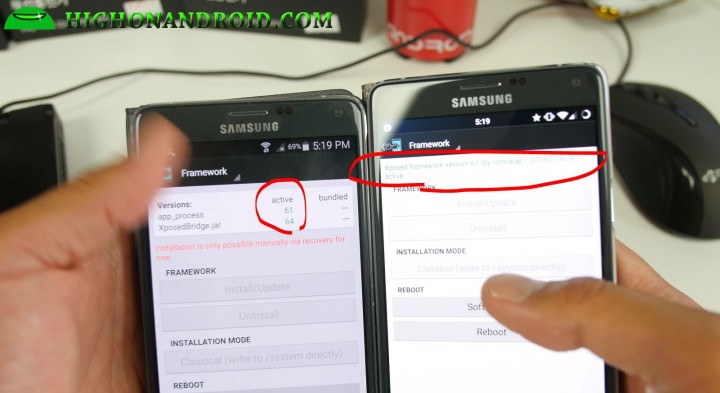
Credits – Want to thank the guys who made this possible? Don’t forget to donate to XDA user Rovo89, creator of Xposed Installer, donate to XDA user Arter97 who made Xposed possible for Samsung devices on Lollipop, and donate to XDA user ROMRacer, who made Xposed possible for Android 5.1/5.1.1.
Have a question?
Please post all your questions at the new Android Rehab Center at HighOnAndroid Forum, thank you for understanding!Join the HighOnAndroid VIP Fans List for free help from Max and discounts on Android accessories.


