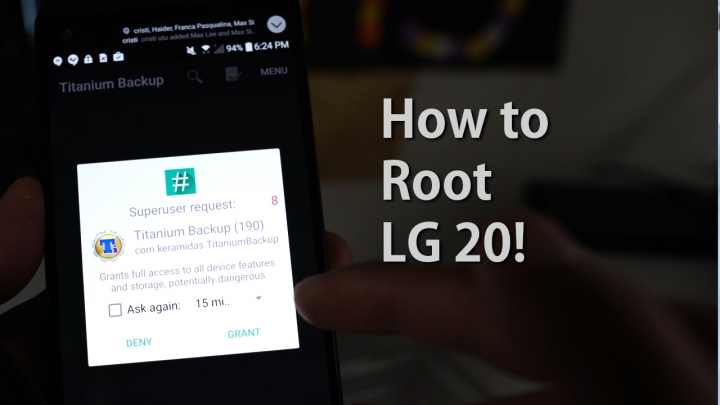
In this MASSIVE tutorial, I will be showing you how to root the LG V20, this root guide is specifically for the AT&T H910, Sprint LS997, Verizon VS995, and Korean F800L models ONLY! If you do not have one of these models, please DO NOT FOLLOW THIS TUTORIAL! For T-Mobile and other variants, check this page on XDA.
Also, this root method involves unlocking the bootloader using DirtySanta method, meaning you will LOSE EVERYTHING and there is no way to REVERSE the process yet. Once rooted, you will be stuck with a rooted device. However, rooting will give you the ability to enjoy custom ROMs, which I feel are better than stock anyways.
This tutorial is based on the original tutorial on XDA but I will be using Windows computer. If you are using Mac or Linux, please follow the original instructions here.
Step 1. Go into Settings->Software Info and tap on “Build number” a bunch of times until it says developer mode has been turned on.
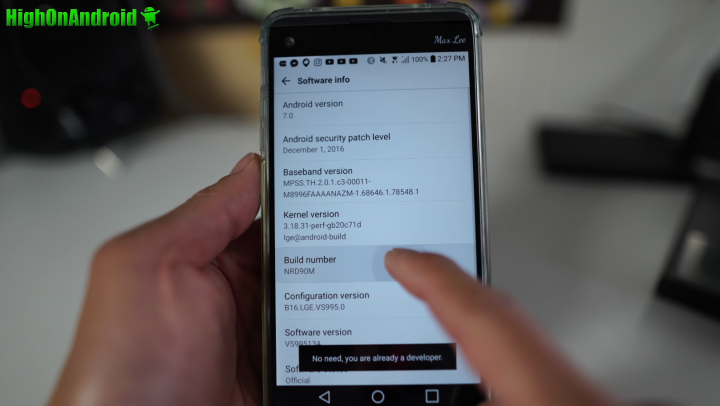
Step 2. Hit the back button twice and you will see a new menu called “Developer options”, tap on that and enable both “OEM Unlock” and “USB debugging”. If you don’t see “OEM Unlock” option, just make sure “USB debugging” is checked on.
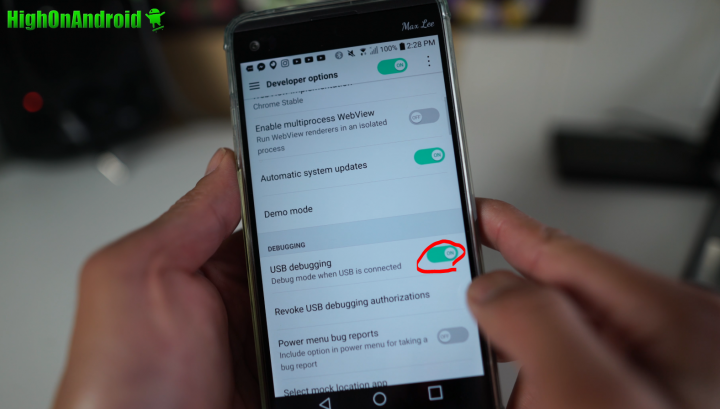
Step 3. Download the following files and unzip fastboot.zip, usb_driver.zip, v20-root.zip.
Download:
Download v20-root.zip – Mirror
Download LG Drivers for Windows
Download Sprint Stock ROM for Sprint LG V20 ONLY!!!
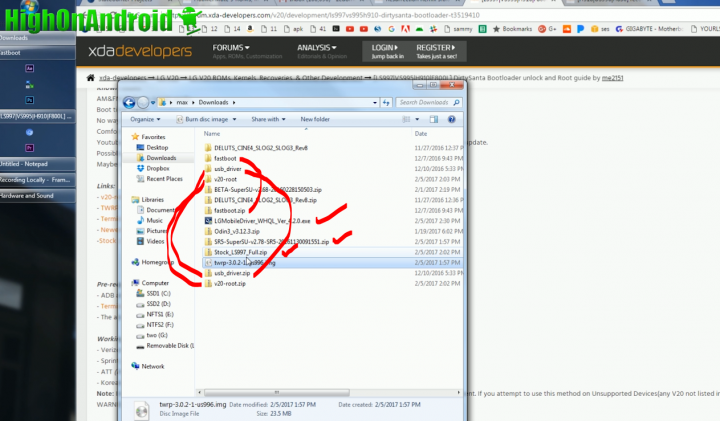
Step 4. Copy the SuperSU zip file to microSD card then put the microSD card on your LG V20. For Sprint LG V20, also copy over the Sprint stock ROM.
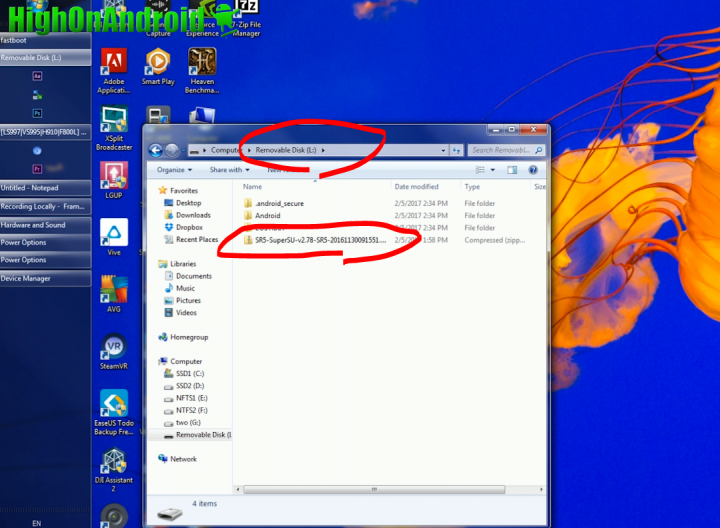
Step 5. Install the LG drivers.

After installation, you should see “LGE Mobile for ADB Interface” in Device Manager.
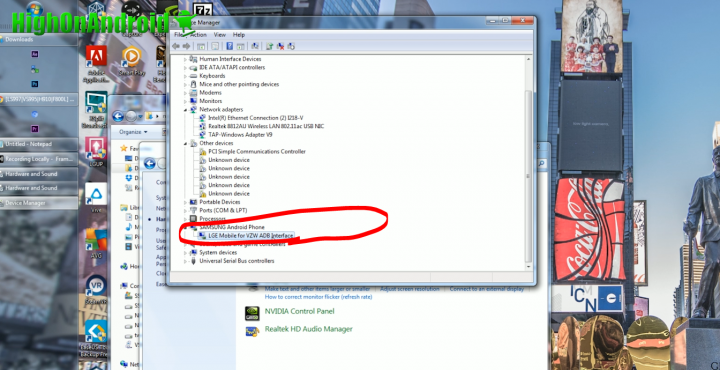
Step 6. Copy all files under v20-root/Required Files to the fastboot directory.
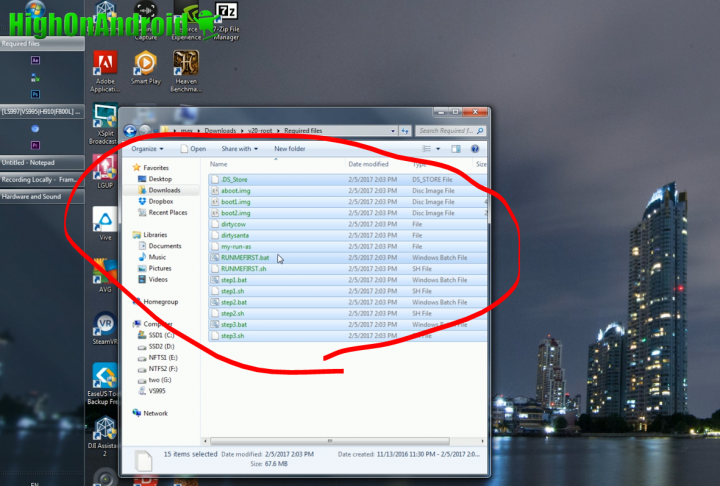
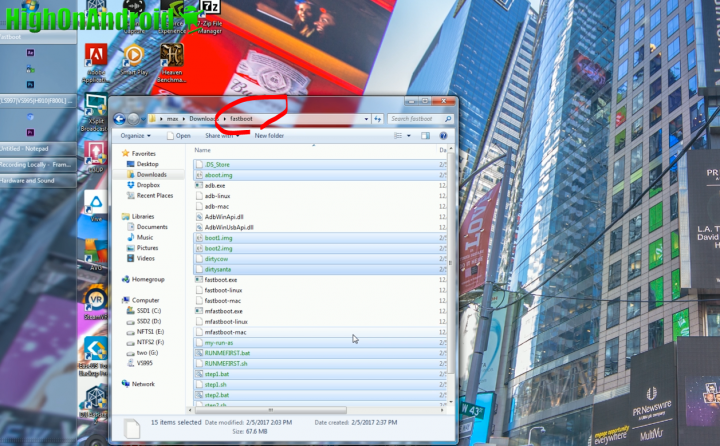
Step 7. Also copy the TWRP recovery to fastboot folder.
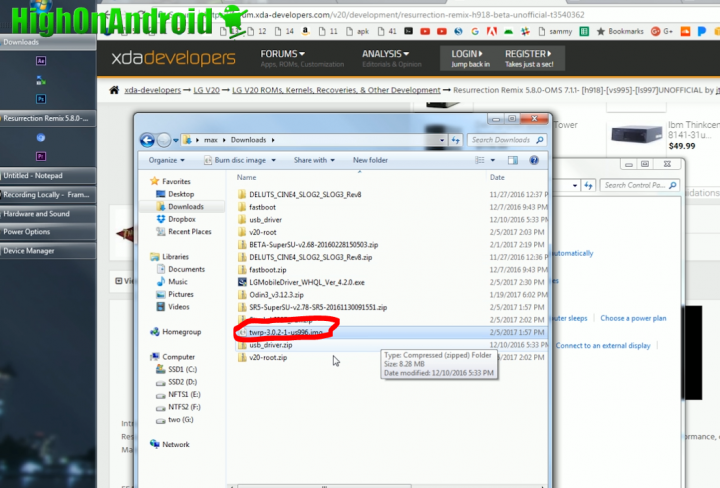
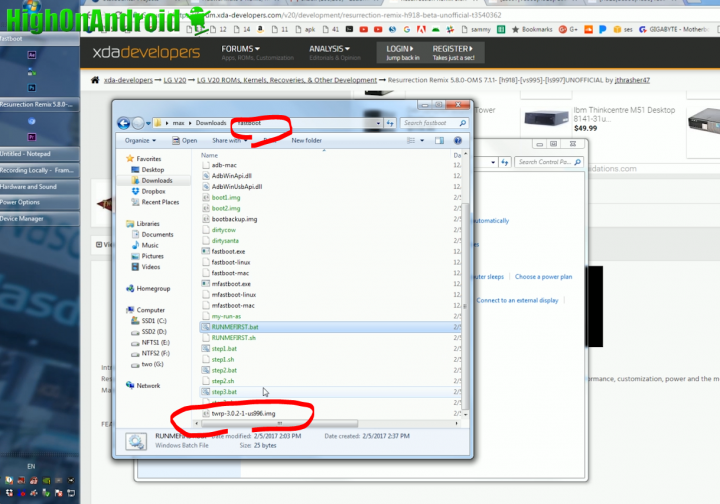
Step 8. Double-click on “RUNMEFIRST.bat”.
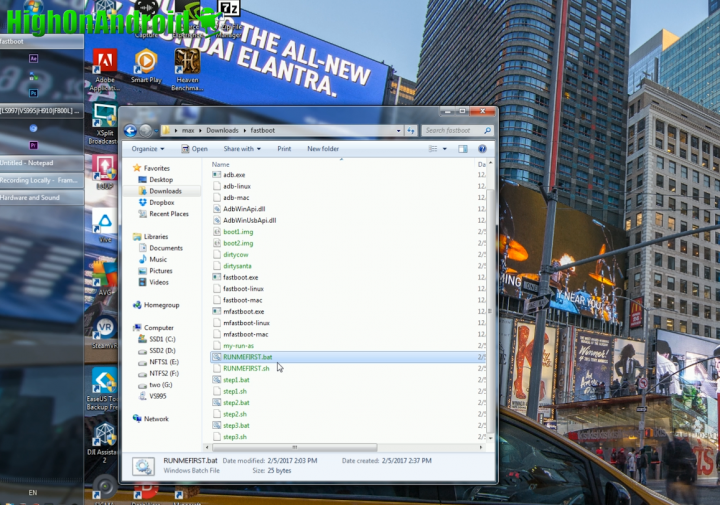
Step 9. Go to your phone and hit “OK” when “Allow USB debugging” windows pops up.
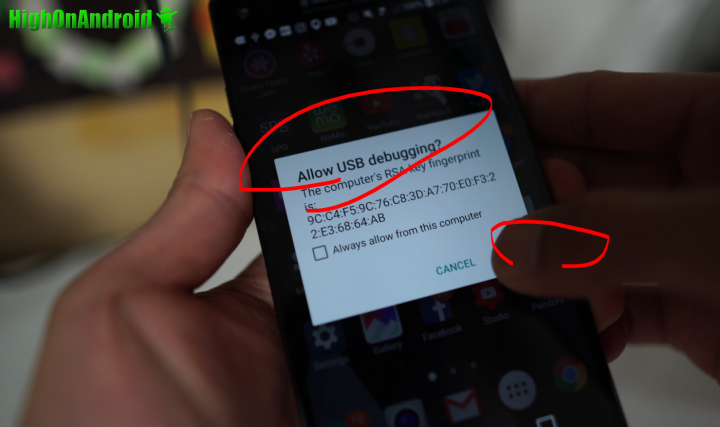
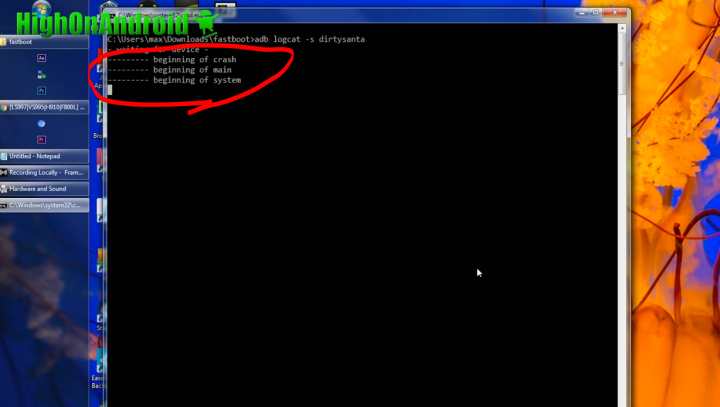
Step 10. Run “step1.bat” by double-clicking on it.
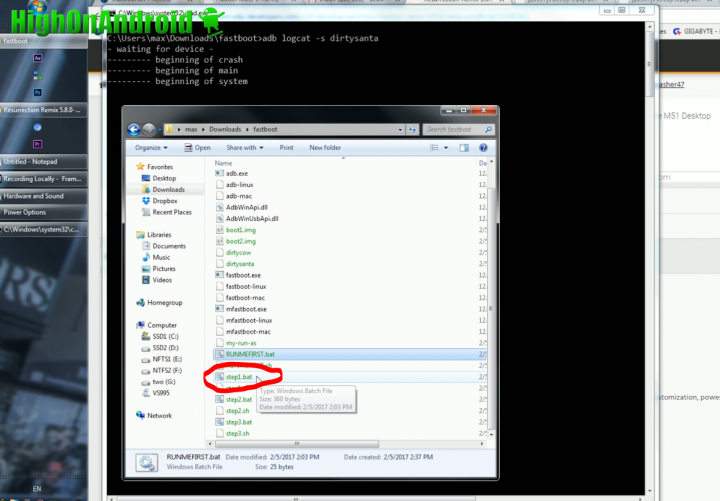
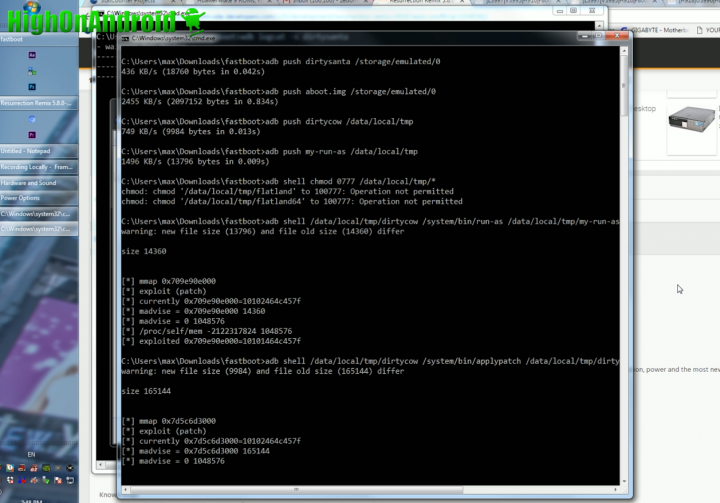
Step 11. Install and open “Terminal Emulator for Android” app on the Play Store.
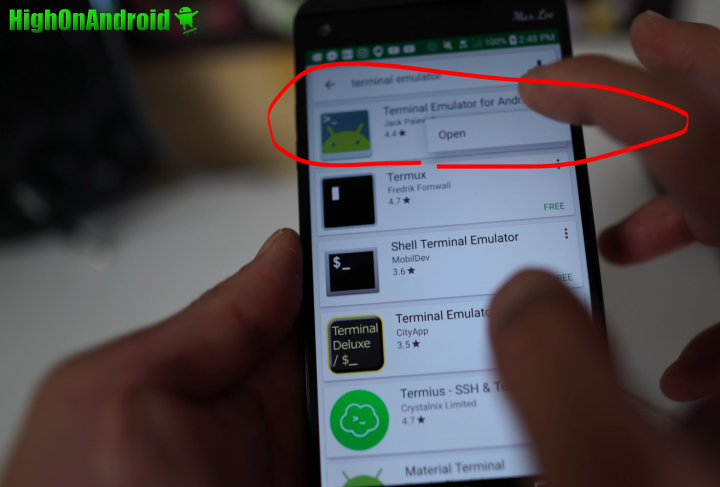
Step 12. Type “id” and you should see “untrusted_app” somewhere. If you don’t see it, start from Step 1.
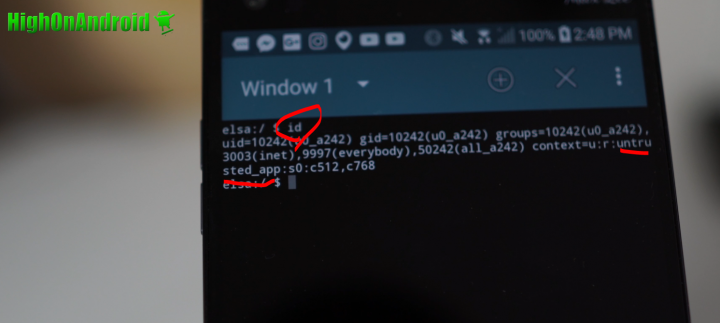
Step 13. Type the following and hit Enter:
applypatch /system/bin/atd /storage/emulated/0/dirtysanta
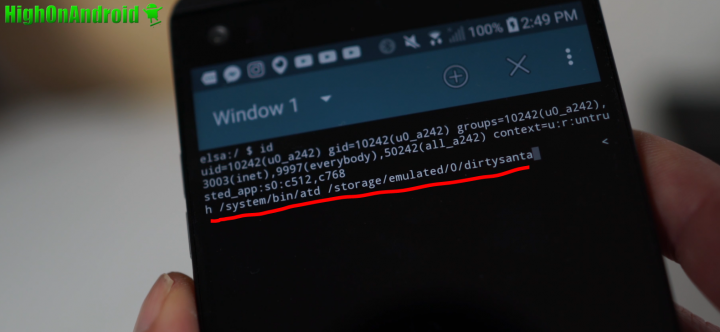
Step 14. Double-click on “step2.bat”.
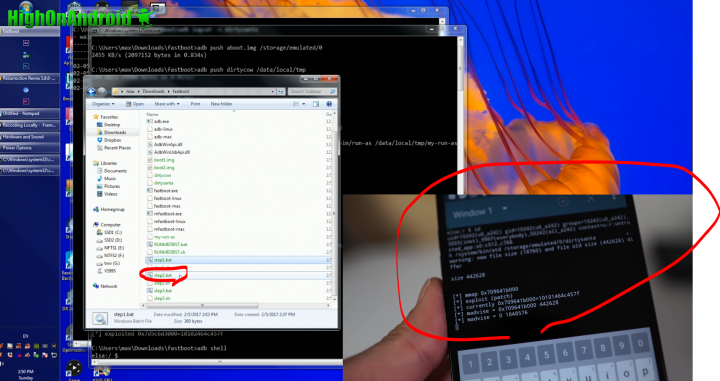
Your phone should reboot into fastboot mode.
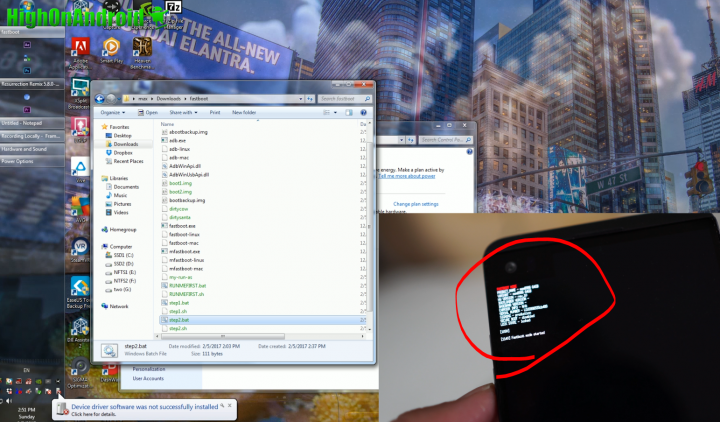
Step 15. Go into Device Manager and update the driver for Android with exclamation mark. Follow the video tutorial if you don’t know how to do this step.
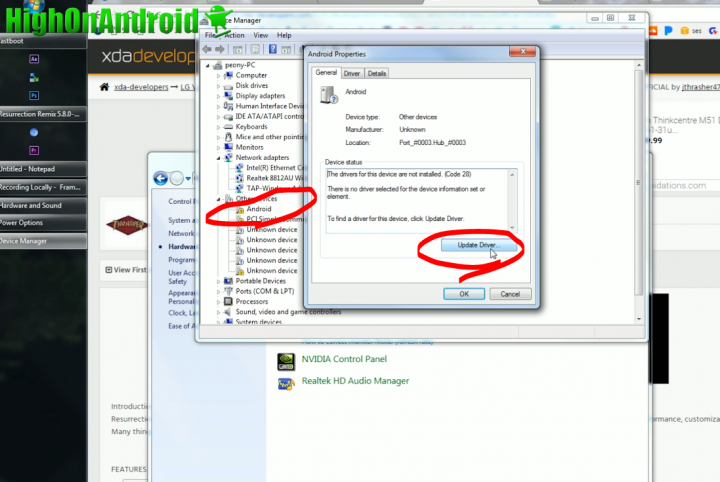
Once correctly installed, you will see “Android ADB Interface”.
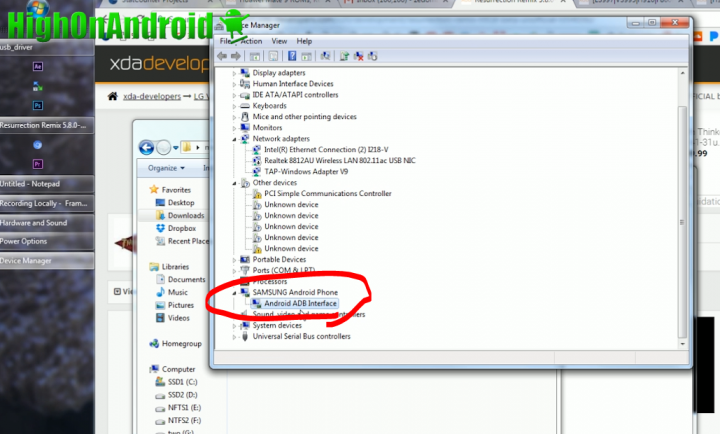
Step 16. Double-click on “step3.bat”.
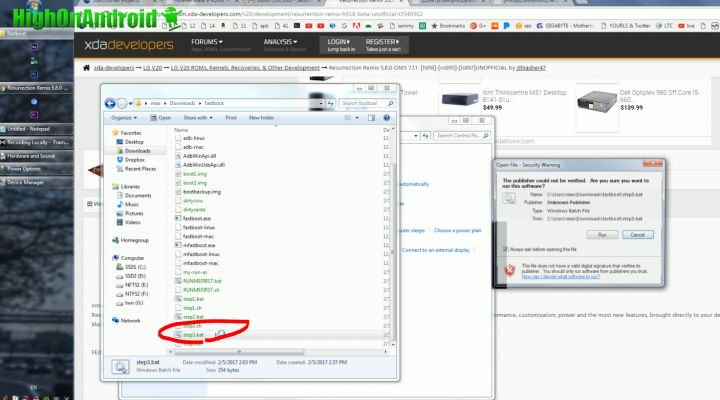
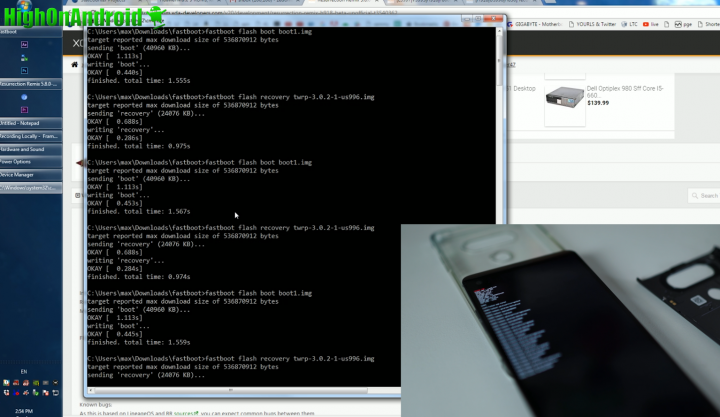
Step 17. Once the phone reboots, pull the battery. Put the battery in then IMMEDIATELY hold down Volume Down and Power buttons together.

When you see the LG logo, briefly ONLY LET GO OF the Power button for 1 second then hold it back down.
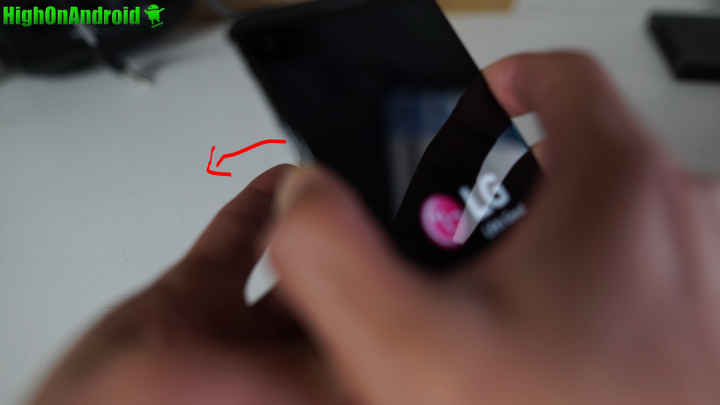

Step 18. You should be in the menu below, if you don’t see it repeat Step 17 until you see it. It make take you a few tries if this is your first time.
Select “Yes” using the volume keys then hit Power key.
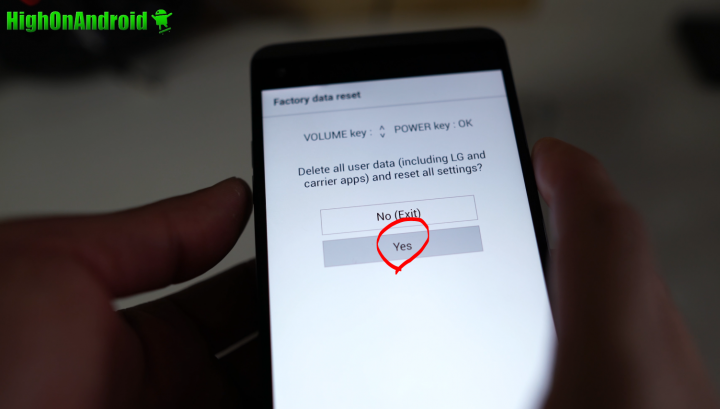
Step 19. Choose “Yes” and hit the Power key.
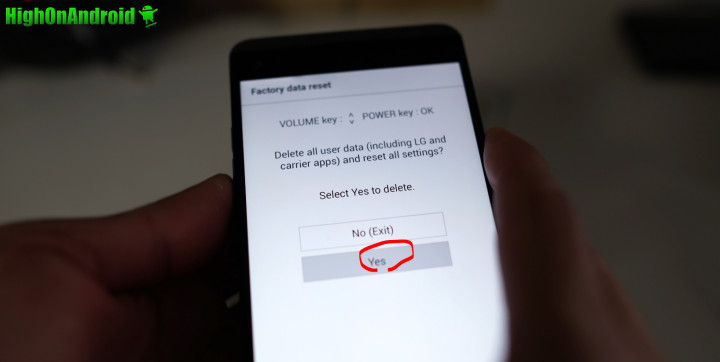
Step 20. After about 5 minutes, you will be in TWRP recovery.
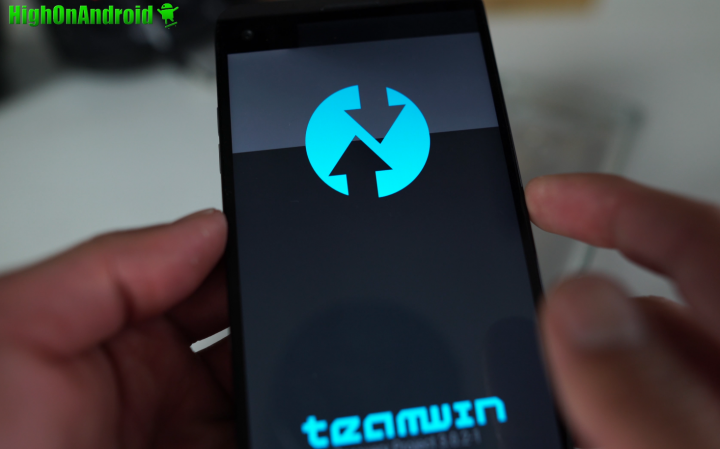
Step 21. Tap on “Cancel”.
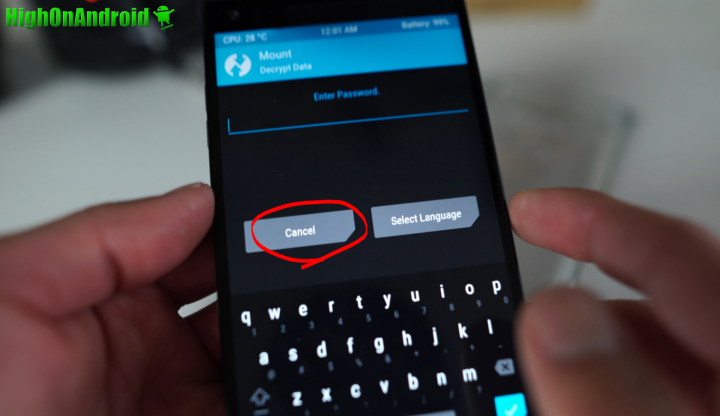
Step 22. Swipe to right to allow modifications.
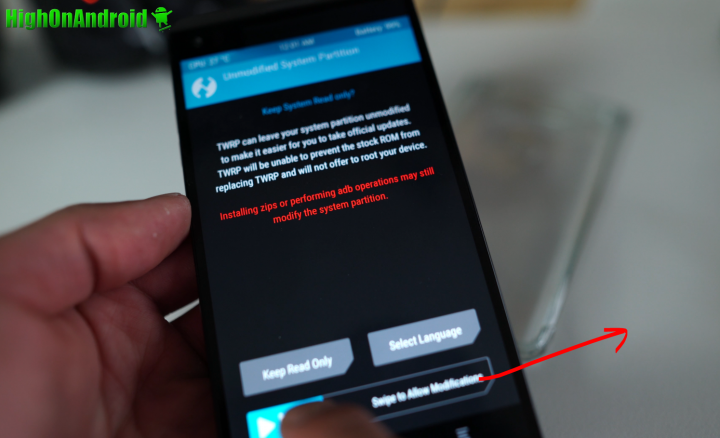
Step 23. Choose “Wipe”.
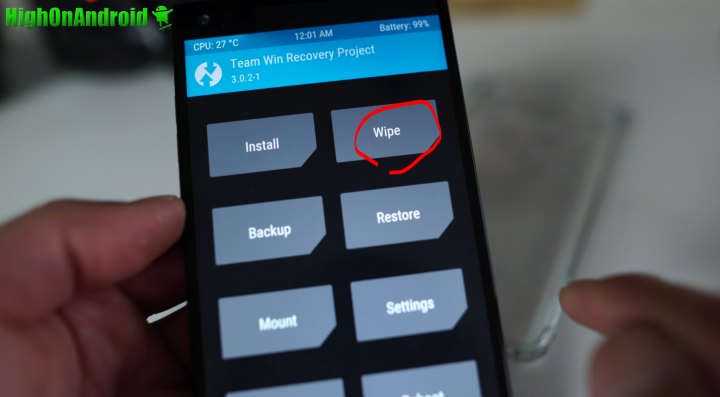
Step 24. Tap on “Format Data”.
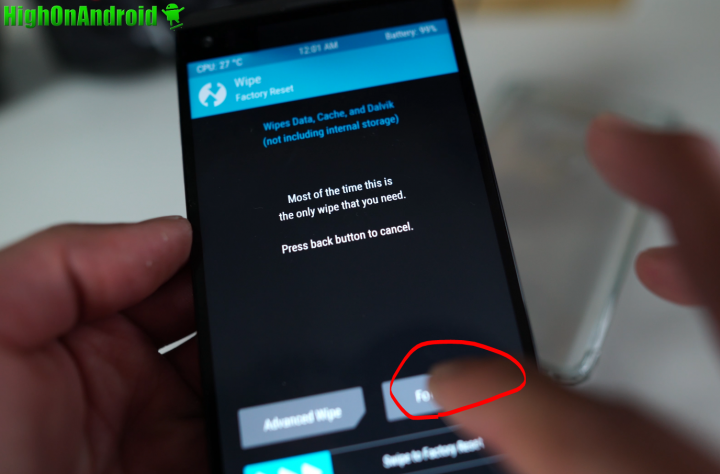
Step 25. Type “yes” and hit Enter. THIS WILL ERASE EVERYTHING ON YOUR PHONE!!!
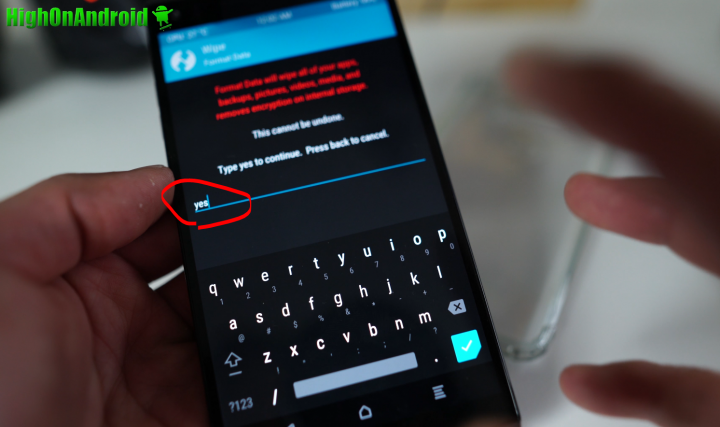
Step 26. Go back to home menu then select “Reboot” then “Recovery”.
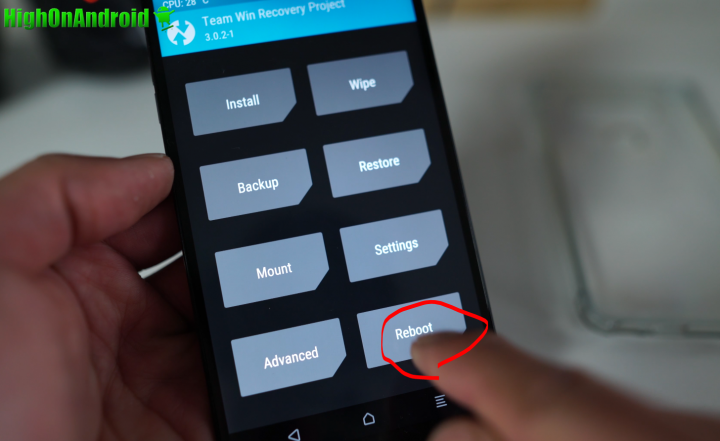
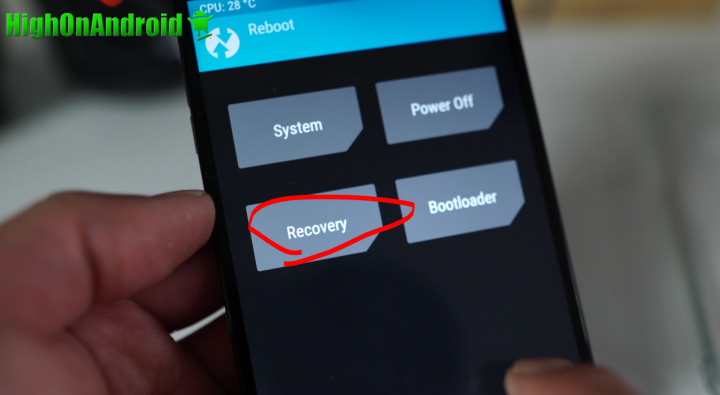
Step 27. Once rebooted, swipe to right again.
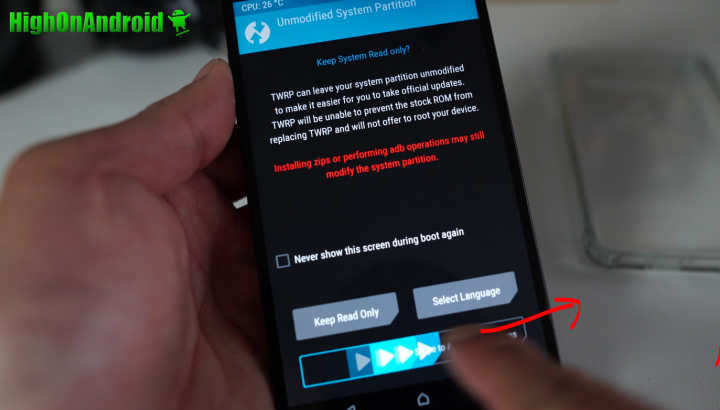
Step 28. Tap on “Install”.
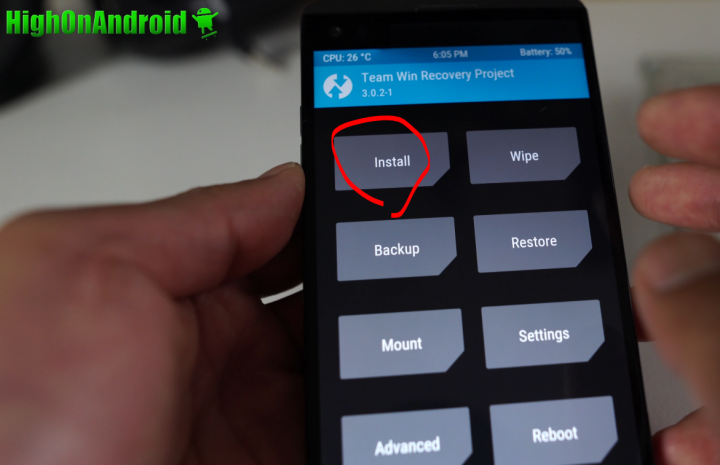
Step 29. Choose your microSD card as storage.
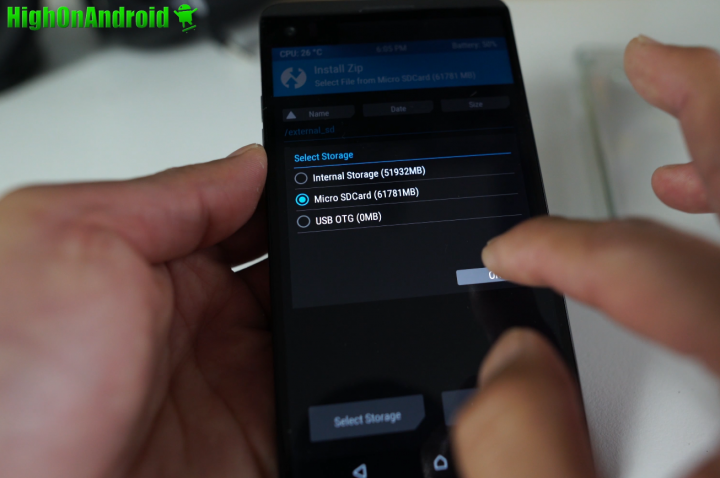
Step 30. Choose the SuperSU zip file you copied over earlier in this tutorial and choose “Install”.
For Sprint LG V20, install the Stock Sprint ROM in this step then SuperSU zip.
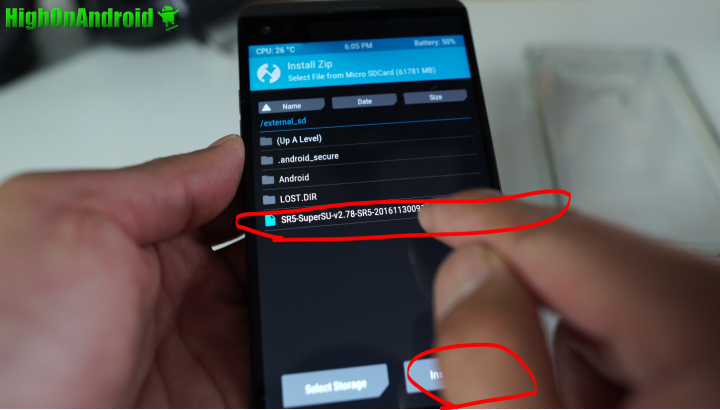
Step 31. Pull the battery, put it back in. Then immediately hold down the Volume Down button and insert the USB Type C cable. This should enter you into fastboot mode. If you don’t get it the first time, repeat this step until you get it right.
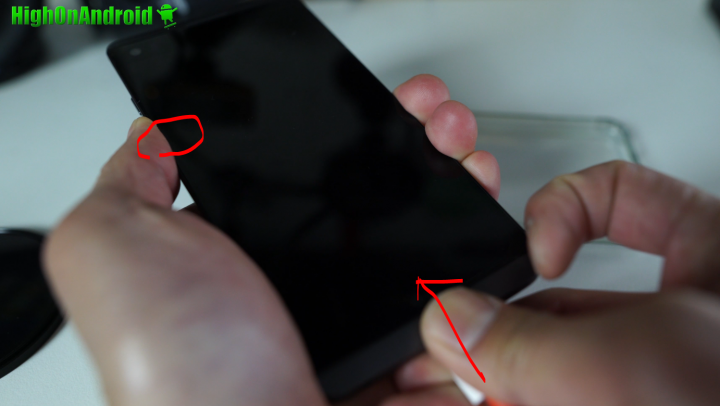
Open a command prompt by typing “cmd” in search then type:
cd Downloads
cd fastboot
fastboot flash boot bootbackup.img
fastboot reboot
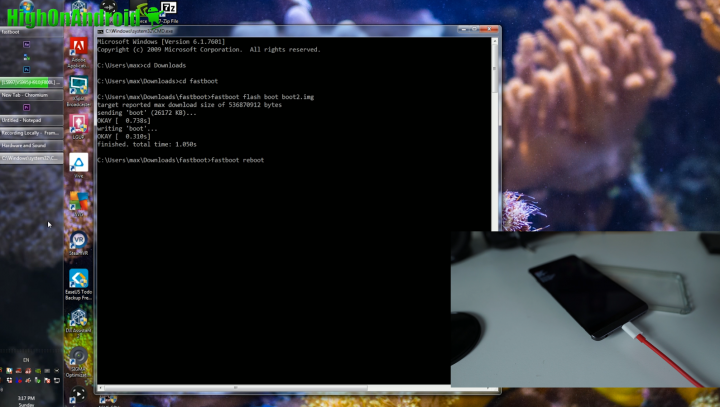
Step 32. Once rebooted, you will find SuperSU app in your app drawer. Open it up and if you don’t see any errors, you are 100% rooted!

You can verify you have full root by installing and running free Titanium Backup app on the Play Store.
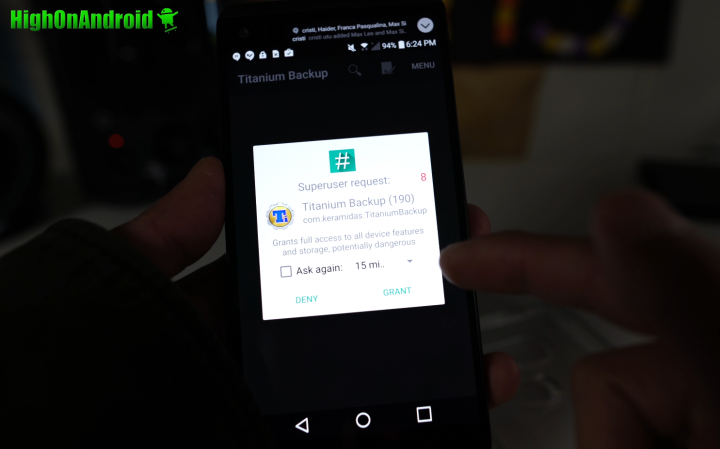
Have a question?
Please post all your questions at the new Android Rehab Center at HighOnAndroid Forum, thank you for understanding!Join the HighOnAndroid VIP Fans List for free help from Max and discounts on Android accessories.


