
In this tutorial/quick HOWTO, I show you how to use animated GIF in your AOD(Always-On-Display) with Samsung Galaxy S9 or S9 Plus. P.S. Also works on any older Galaxy phones running S9 ROM.
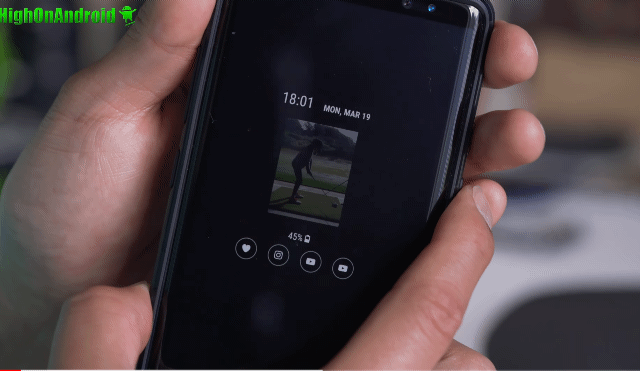

Here’s how to do it:
Step 1. Go into Settings->Display->Always On Display and select “Clock and FaceWidgets”.
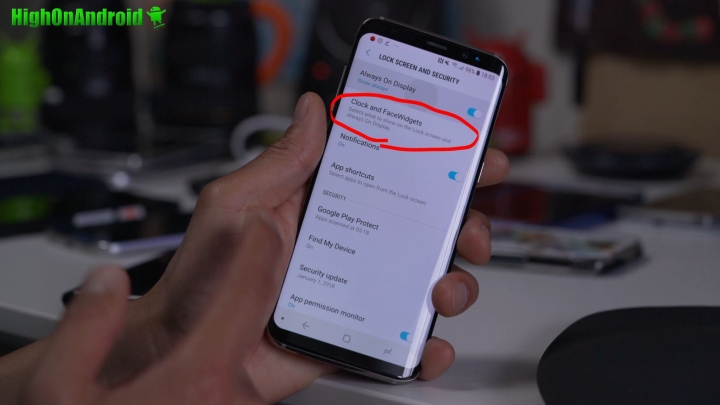
Step 2. Choose “Clock style”.
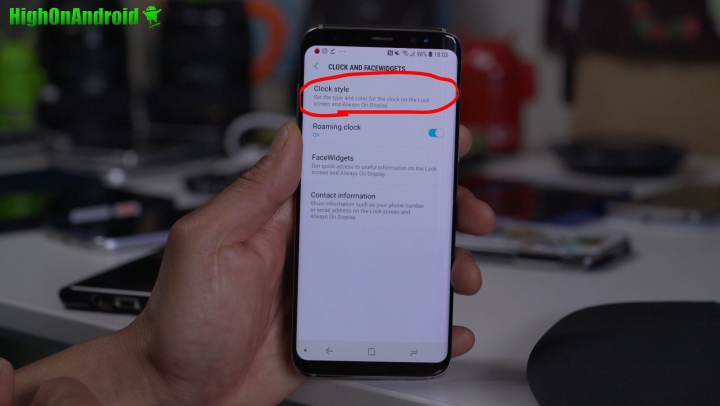
Step 3. Next choose the clock with option to use photo. Select “Add GIF” to choose from default system GIFs.
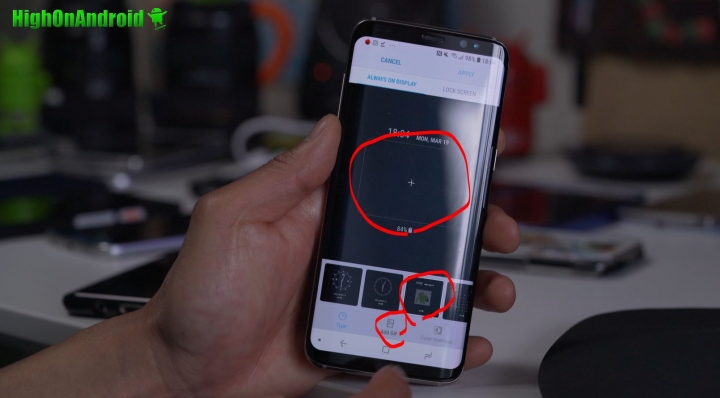
Step 4. Select a GIF.
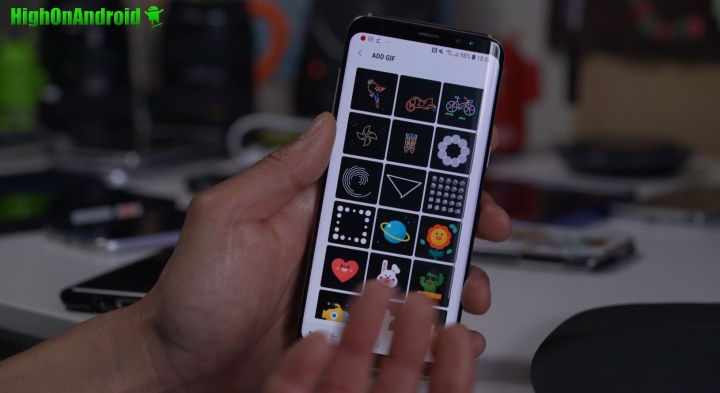
Step 5. Apply and see your new GIF working.
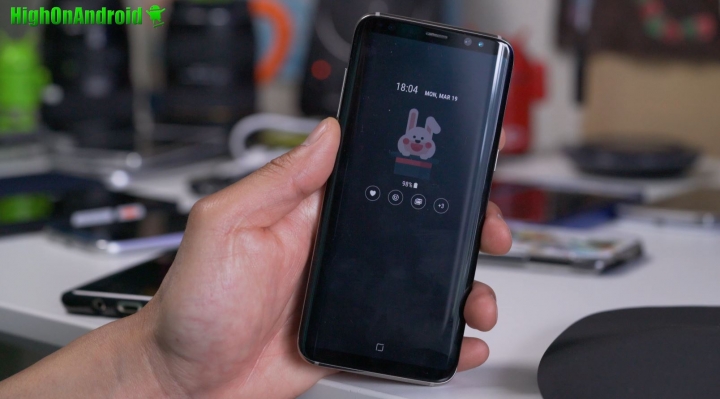
Step 6. You can also set your own custom GIF by hitting the “+” button instead.
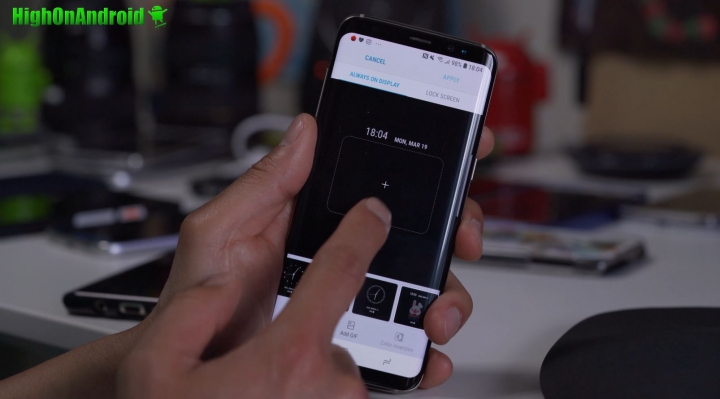
Then choosing any GIF you downloaded or created in Gallery.
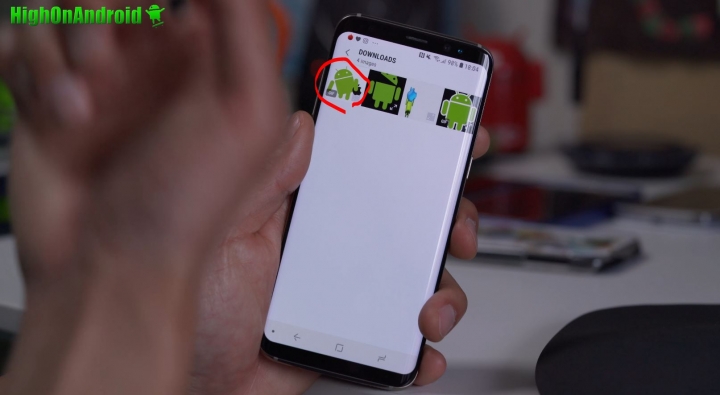
That’s it!

Don’t have a Galaxy S9? You can install S9 ROM on older Galaxy smartphones, see:
Have a question?
Please post all your questions at the new Android Rehab Center at HighOnAndroid Forum, thank you for understanding!Join the HighOnAndroid VIP Fans List for free help from Max and discounts on Android accessories.


