Download this video for viewing in HD on your smartphone or computer.
Click Here to Download High-Quality HD video to your Smartphone or Computer.
This video was brought to you by AndroidRoot.org. Click Here to See at AndroidRoot.org

What’s hot around town right now? Of course, it’s the PIE Control!
If you are running the latest ParanoidAndroid ROM, you can get PIE Control, a new way of accessing your home buttons.
Now, the good news is that you don’t need to install ParanoidAndroid ROM to get this feature. You can install LMT launcher app on “any” Android smartphone/tablet device and also even customize the buttons (up to 10 buttons + another 10 for long-press on the buttons).
Step 1. So, let’s get to it. First, you will need a rooted Android smartphone or tablet.
Step 2. Next, download the latest version of LMT launcher from XDA. Then install it using ES File Explorer app.
Step 3. Open the LMT app, and hit “Start/Stop TouchService” to start the LMT launcher.
Also, you can set “Autostart TouchService” to value 1 if you want it to start when your phone/tablet reboots.
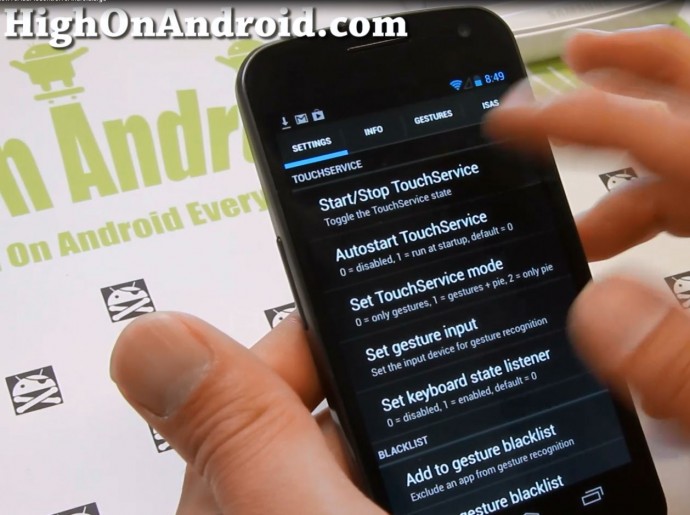
Step 4. For the gestures to work correctly, you will need to set “Set gesture input”. Refer to the device list below and choose the right value for your device. If you don’t see your device in the list, try a device with similar display specs.
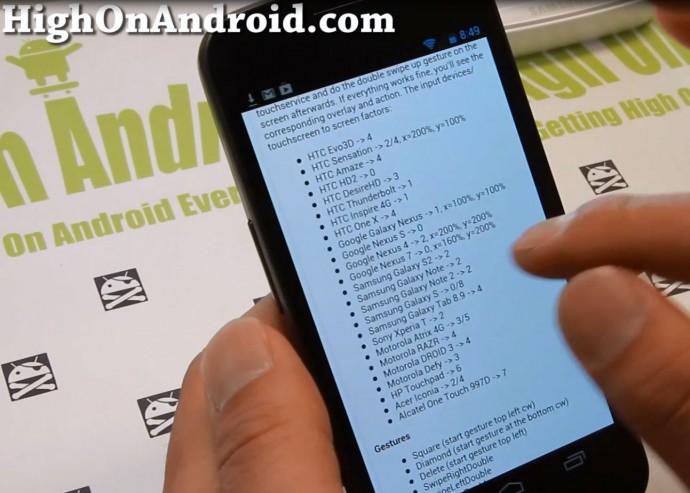
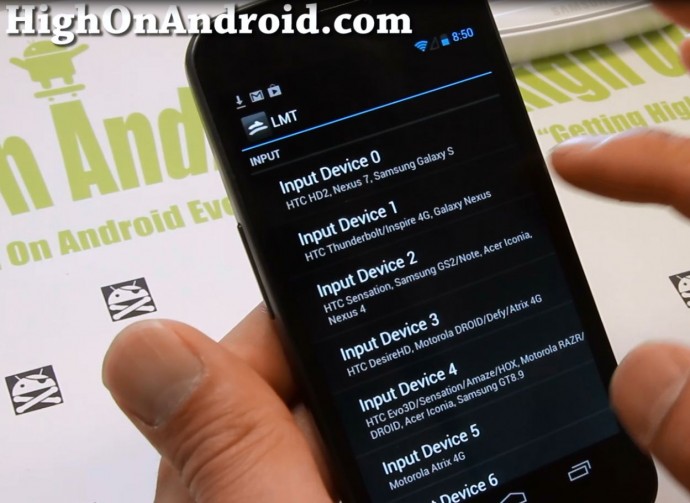
Step 5. Test your new PIE control by swiping from the center right-side edge of your screen. You should see a “basic” PIE control like shown here.

Step 6. You can change the color of your new PIE control in Settings under “Pie Colors”.
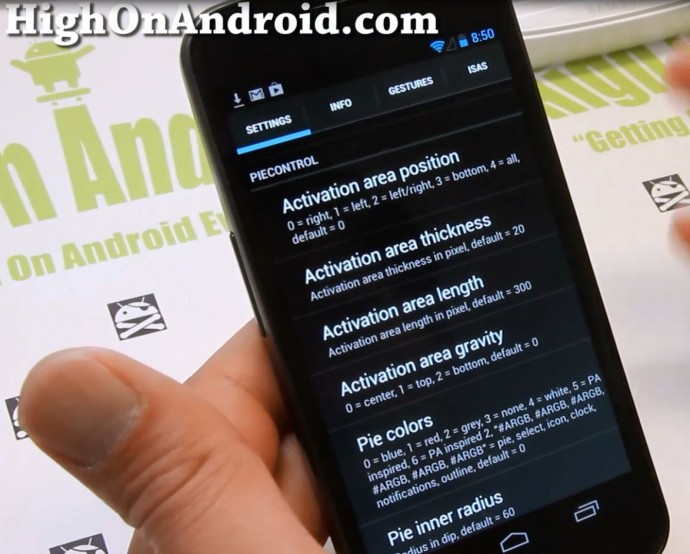
Step 7. Also, the PIE Control defaults to the right side of the screen, you can also activate it for left side of the screen (for left handers), bottom of the screen, or even have it activated for left, right, and bottom.
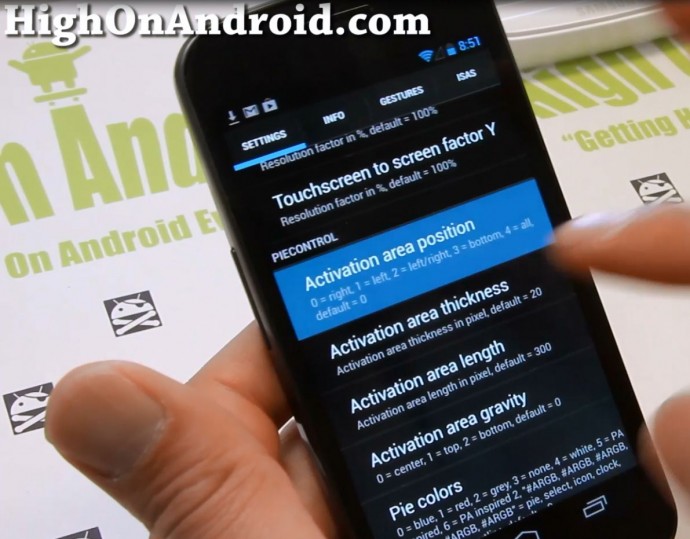

Step 8. Next, you can customize the PIE Control buttons any way you like by going to PIE Settings and setting them up to 10 buttons and also 10 longpresses.
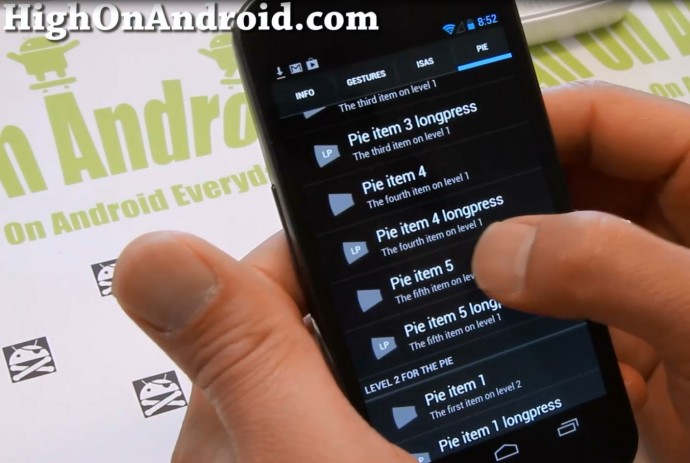
Step 9. When you add an app, you might not see the logo of the app.
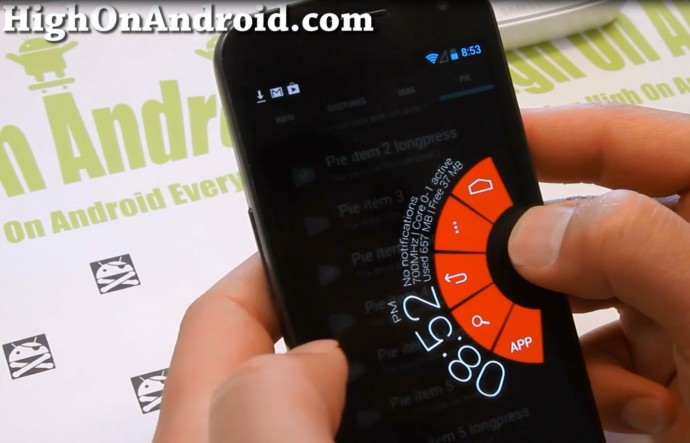
Simply set “Show app images” in settings to 1 or 2 to make it show app logo.
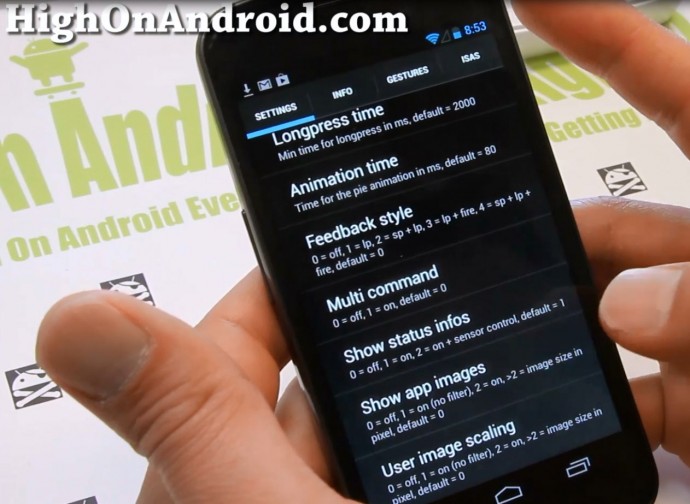
Voila!
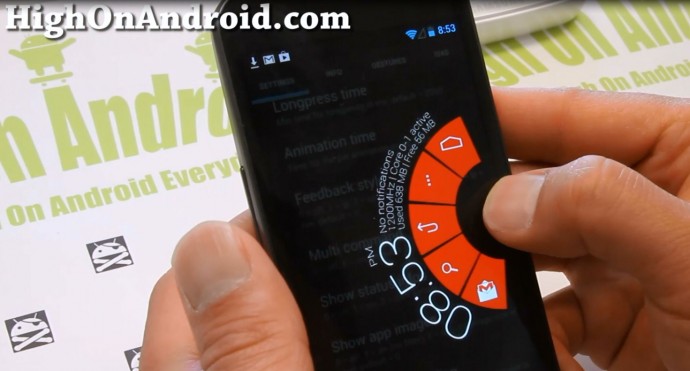
Step 10. If you set all of your buttons, you should see a nice PIE Control with 10 shortcuts!

Step 11. You can also add gesture shortcuts easily. First, make sure “Set TouchService mode” is set to value 1 otherwise they will not work.
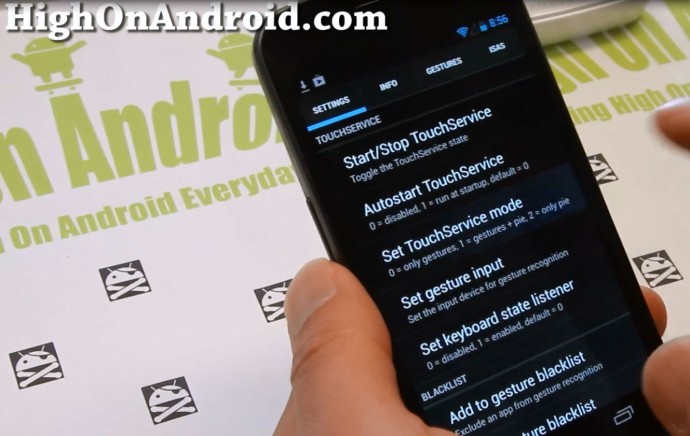
Step 12. Next got to “GESTURES” tab and add your favorite shortcuts.
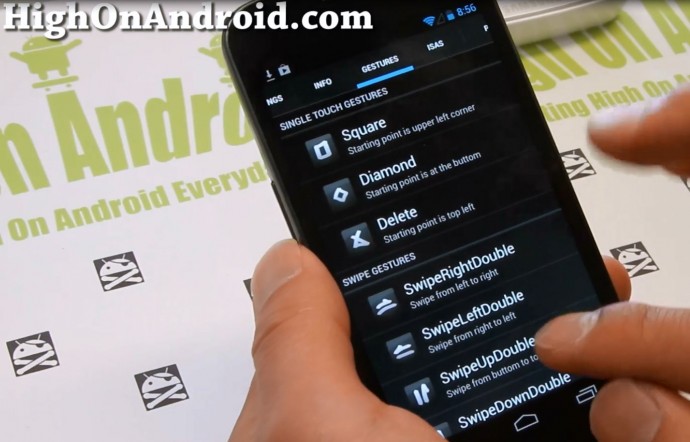
Step 13. Also you can go to “ISAS” tab and set invisible swipe shortcuts.
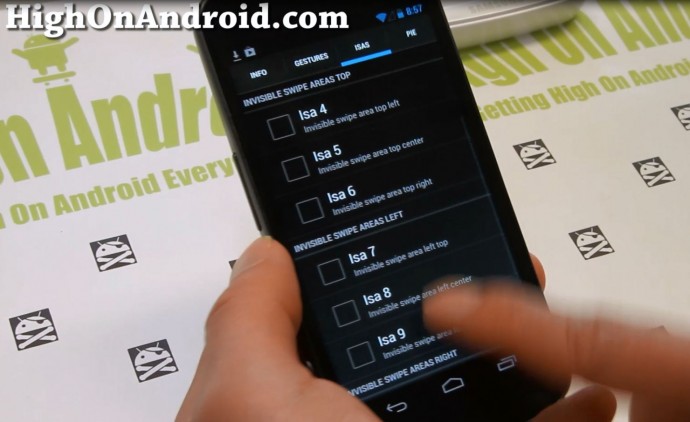
Once you are done setting your PIE Control and gestures, you are set to go.
Enjoy and go show off to your iWhore friends how much better your Android is.
Have a question?
Please post all your questions at the new Android Rehab Center at HighOnAndroid Forum, thank you for understanding!Join the HighOnAndroid VIP Fans List for free help from Max and discounts on Android accessories.


