By utliizing our super natural powers through use of teleporting and subconsciously reprogramming your brain, we are gonna get you SUPER HIGH ON ANDROID with a Sunday Quicky.
So I got a question last night from Florence who asked me, “ My parents and I use note 3 from tmobile and I’m the person who sets everything up. Blah Blah Blah Blah Blah Blah When mom is watching YouTube and phone goes to sleep it shuts volume off with the headphones. The woman is driving me crazy because she can’t get directtv where she lives so her note 3 is her access to her korean shows.”
I actually watch a ton of Korean shows/dramas not on YouTube but it can be a headache when listening to music on YouTube and you want to turn the screen off since you are listening, not watching.
You can also save a ton of battery life if your screen is turned off since that’s the most battery draining component of your Android smartphone.
So, let me show you how to play YouTube videos with your screen off so you can play em with the screen off and save battery life.
Step 1. Go to the Play Store and uninstall your existing YouTube app. (You can always re-install it later down the line if you want the original YouTube app)
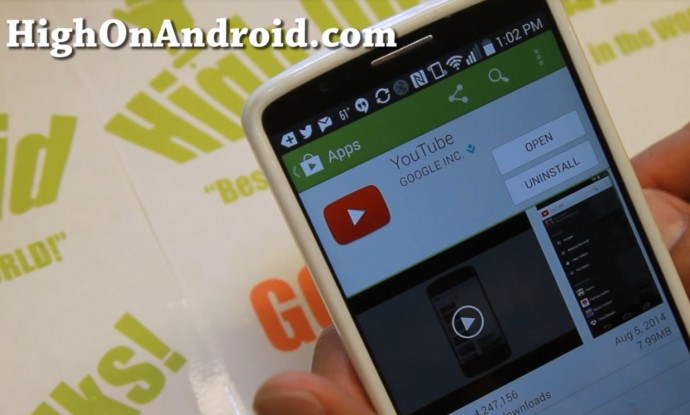
Step 2. Downloaded the modded Screen-off Playback YouTube app:
Download:
Download Modded Screen-Off Playback YouTube app
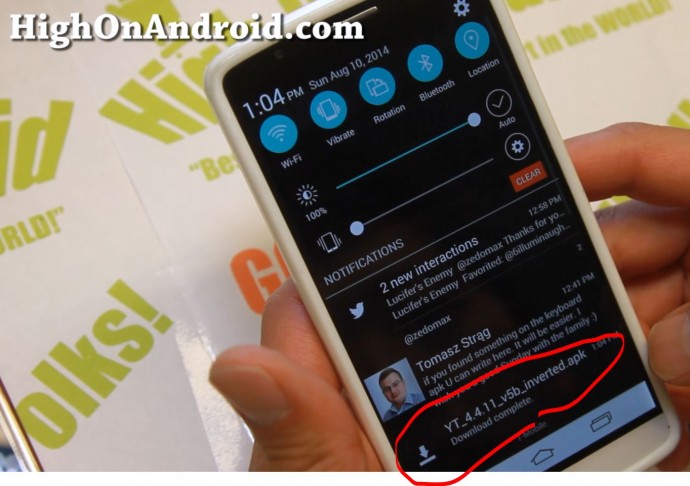
Step 3. Next simply press on the downloaded file to install the app. You may have to check Unknown Sources on in your Security Settings. Also, you can use ES File Explorer to find the file in your “Download” folder for installation.
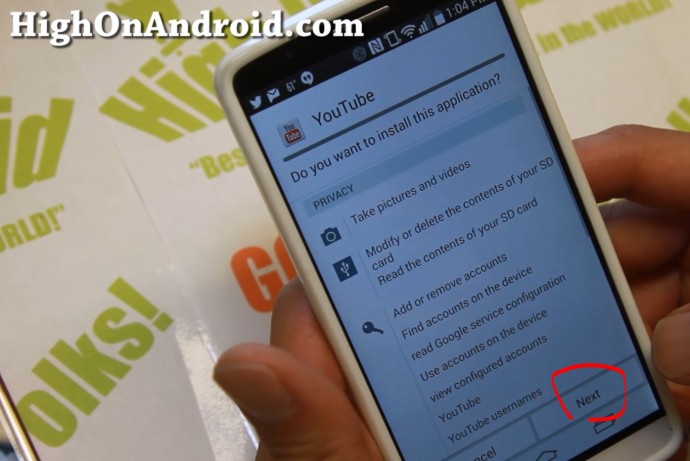
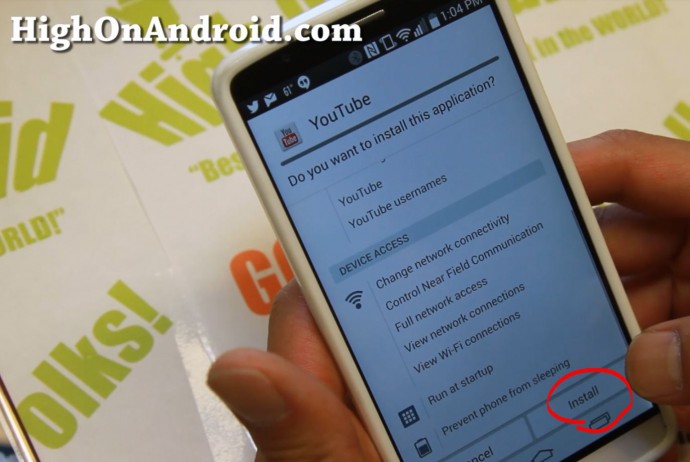
Step 4. Open the YouTube app then go to “Advanced Settings”.
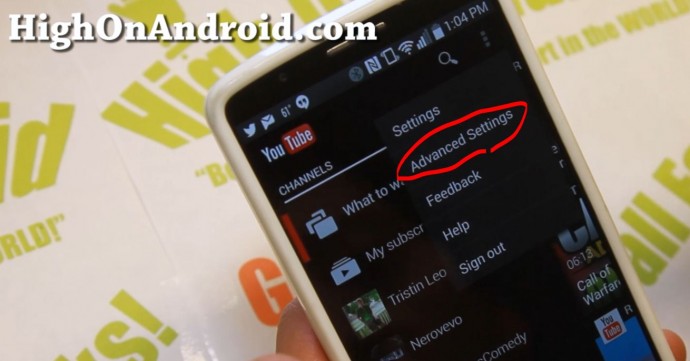
Step 5. Make sure “Screen off playback” is checked ON.
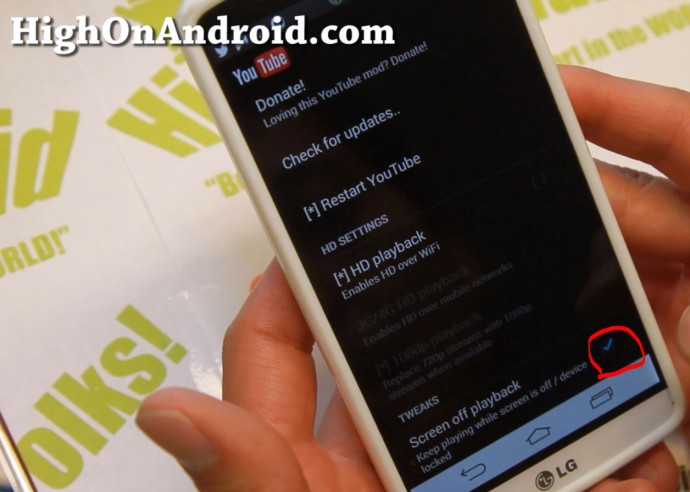
That’s it! Now you will be able to watch or listen to your favorite YouTube videos with your screen off.
FAQ
Q: Do I need a rooted Android device to install this?
A: No, this works on any Android smartphone or tablet, does NOT REQUIRE ROOT!
Q: YouTube app won’t install!!!
A: Some phones like Verizon/AT&T phones may not allow you to uninstall your existing YouTube app. If you have a rooted phone, you can use Titanium Backup app to uninstall YouTube app.
Q: How can I thank you for your tutorial?
A: I don’t take donations but if you could PLEASE subscribe to my Zedomax YouTube channel, that would help me greatly and thank you!
Credits – XDA user theos0o <— Please donate to the developer of this app or hit Thanks button on XDA if you like it, thx!
Have a question?
Please post all your questions at the new Android Rehab Center at HighOnAndroid Forum, thank you for understanding!Join the HighOnAndroid VIP Fans List for free help from Max and discounts on Android accessories.


